Registers must be placed in a folder. The administrator sets up the register types and assigns them to a folder type. Additional requirements may results due to object type relations. Registers of a specific type may have to be placed in registers of a specific type.
-
Start a folder search via the object search (see Searching for Folders).
-
Open a folder from the hit list.
Open a register if you want to place the new register into another register.
-
On the Folder ribbon tab, navigate to the New ribbon group and click the
 Object button. Alternatively, you can also select the New function from the context menu.
Object button. Alternatively, you can also select the New function from the context menu.The menu containing the configured register and document types will open.
-
Select the register type.
The register or document type you have selected most recently will appear in bold.
The index data form now opens.
-
Complete the index data form.
-
Click Save.
The register is created and will open.
You can also create registers via the context menu (New entry) or by dragging and dropping the register type icon from the Object search dialog into an open folder or register window.
Register Type Settings
For each register type, you can decide whether or not to cache the recent index data and automatically add it to a new index data form. You can configure these settings in the Options window. Select ![]() Options from the register type's context menu in the Object search area to open the window.
Options from the register type's context menu in the Object search area to open the window.
Select Save index data to clipboard if you want to cache the entries from the register index data form.
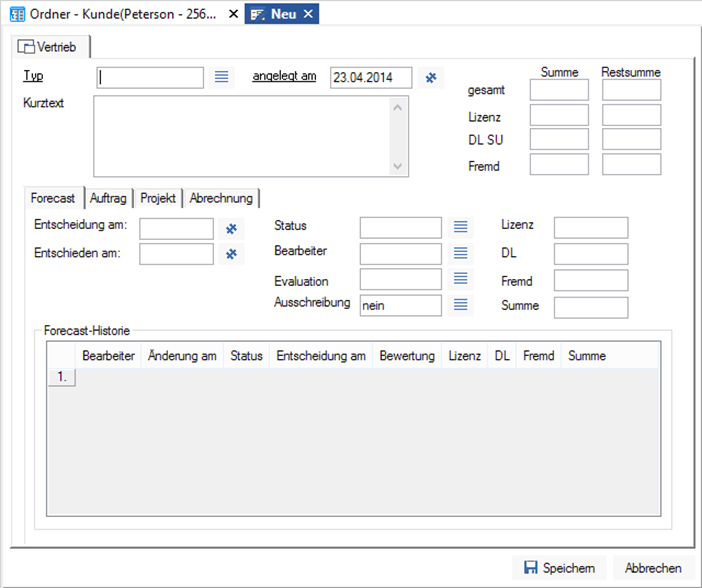
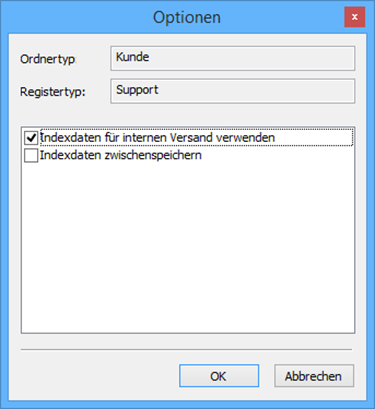
 areas. Use the toolbar to show all hidden areas at once:
areas. Use the toolbar to show all hidden areas at once:
