Folders are created using the index data form of an existing folder type. Register types and document types that can be created inside the folder are assigned to the folder type.
-
On the Start ribbon tab, click the arrow to the
 Object button.
Object button.The menu containing all configured object types will open.
-
Click the New folder item in the menu.
A submenu containing all available folder types will now open.
The most recently selected folder type will appear in bold.
-
Choose a folder type from the list.
The index data form now opens.
-
Complete the index data form.
-
Decide whether or not to open the folder after saving it. The selected setting is preset the next time a folder is created.
-
Click Save.
The folder will be created.
You can also create folders in the object search by selecting New in the context menu of a folder icon.
-
Open the Object search area by clicking the
 Object search icon in the View ribbon tab > Areas ribbon group.
Object search icon in the View ribbon tab > Areas ribbon group. -
In the Object search area, mark the desired folder icon and right-click to open the context menu.
-
Click the
 New entry in the context menu.
New entry in the context menu.The index data form now opens.
-
Complete the index data form.
-
Decide whether or not to open the folder after saving it. The selected setting is preset the next time a folder is created.
-
Click Save.
The folder will be created.
Folder Type Settings
For each folder type, you can decide whether or not to cache the recent index data and automatically add it to a new index data form. You can configure these settings in the Options window. Select ![]() Options from the folder type's context menu in the object search (see Object Search).
Options from the folder type's context menu in the object search (see Object Search).
Select Save index data to clipboard if you want to cache the entries from the folder index data form.
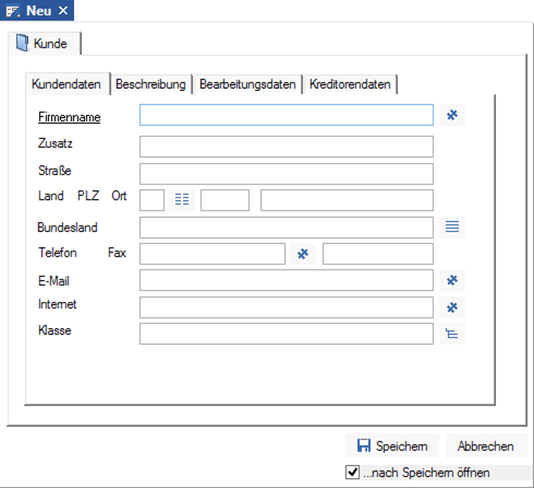
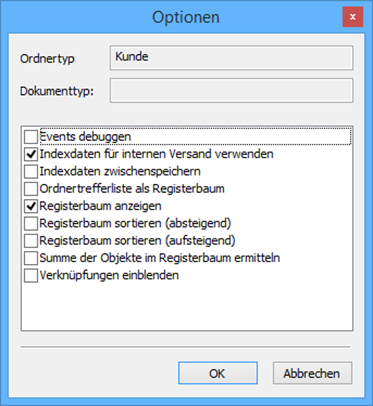
 areas. Use the toolbar to show all hidden areas at once:
areas. Use the toolbar to show all hidden areas at once:
