The enaio® kairos dashlet is not part of a standard installation. It can only be installed as part of projects. Please get in touch with your point of contact for OPTIMAL SYSTEMS GmbH if you have any questions.
The enaio® kairos dashlet enables users to have documents automatically classified and index data extracted. The following section contains the basics for the dashlet: The enaio® kairos dashlet (Beta)
To capture documents using enaio® kairos dashlet, follow these steps
-
Open the folder or register in which you want to file one or more documents.
-
Go to the View ribbon tab and click Kairos in the Areas group.
The File selection form is shown.
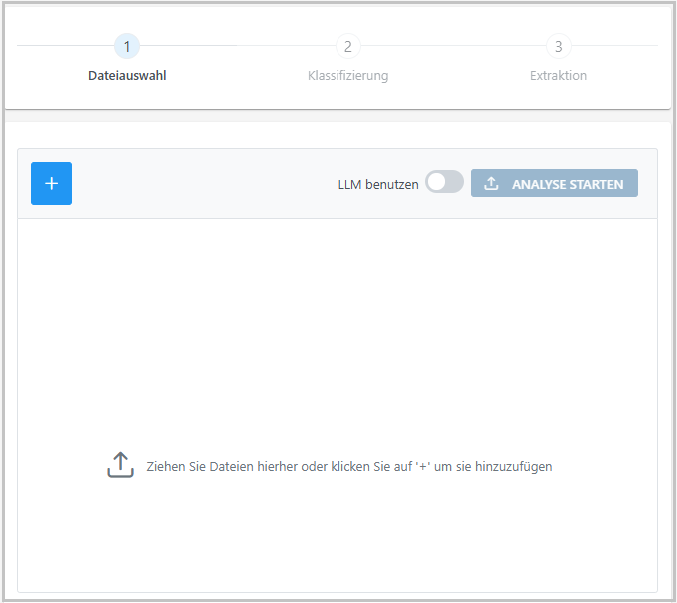
-
Add one or more documents using one of the following options:
-
Click
 Add and select the documents.
Add and select the documents. -
Drag and drop the documents into the dashlet.
-
-
If necessary, activate the Use LLM option.
Your administrator will determine whether or not you can use both AI options (enaio® kairos and LLM). The following section contains information on the difference between enaio® kairos and LLM: The enaio® kairos dashlet (Beta)
-
Click START ANALYSIS.
The documents are sent to the enaio® kairos cloud and analyzed. The document type that was recognized as applicable with the highest probability is preselected.
-
Click Next.
The Classification form is shown.
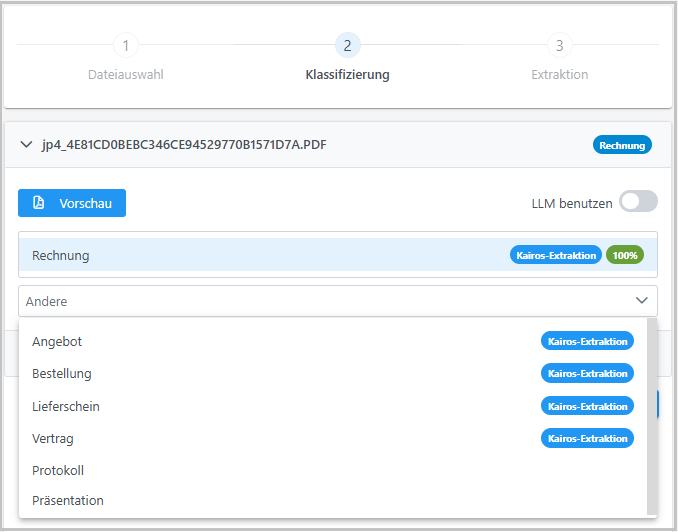
The first document is shown on each form with all setting options expanded. Click the dropdown arrow next to the document name in order to edit further documents.
-
The following options are available:
-
Click Preview to check the document type.
-
To change the document type, click Other and select the desired document type.
Index data can only be automatically extracted by enaio® kairos if a document type is tagged with Kairos extraction. You can use the Use LLM function for all document types (with and without the Kairos extraction tag).
-
If necessary, activate the Use LLM option.
-
-
Click Start extraction.
The Extraction form is shown. The extracted index data are shown with their respective probabilities. For example, a value of 99% means that the AI has recognized the value 99% correctly. The
 List icon is shown if more than one possible value has been recognized with a high probability. The desired value can be selected by clicking
List icon is shown if more than one possible value has been recognized with a high probability. The desired value can be selected by clicking  List.
List.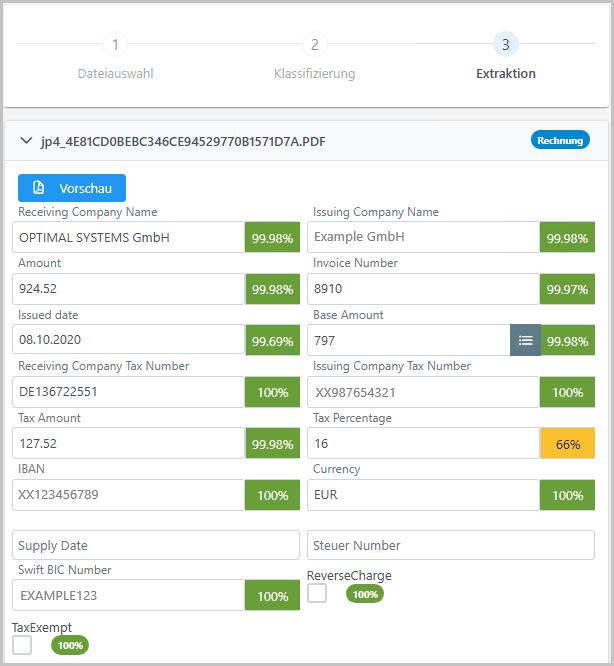
-
To change a value manually, click in the desired field.
-
Enter the value.
The display of the probabilities is replaced by two icons. The
 Edit icon indicates that the value has been edited manually. The
Edit icon indicates that the value has been edited manually. The  List icon can be used to reset the value to the automatically recognized value.
List icon can be used to reset the value to the automatically recognized value.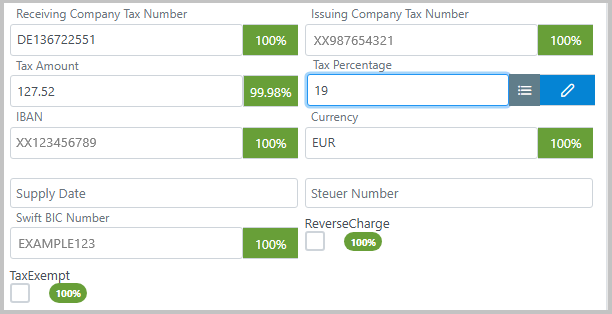
enaio® kairos checks against enaio® requirements. For this reason, it is possible, for example, that a date format is adapted to the enaio® specification or a character string is truncated because it exceeds the length specification in enaio®.
-
If the index data is correct for all documents, make sure that you have selected the correct filing location.
-
Click SAVE.
The documents will be filed.
Error Messages
-
Click the
 Remove icon of the corrupt document to remove it.
Remove icon of the corrupt document to remove it. -
Add the document again and click START ANALYSIS.
The document cannot be analyzed if an error message is shown again.
-
If the SAVE button is not active, select a location where the documents are to be filed.
-
Click SAVE.
It is also possible that there are error messages when saving if there are enaio® specifications that cannot be checked (restrictions due to server events, for example).
 areas. Use the toolbar to show all hidden areas at once:
areas. Use the toolbar to show all hidden areas at once:
