Getting Started
Start enaio® capture, and the following window will open.
Configurations
In the inner workspace, you will find a list of all ![]() Configurations that define the sequence and execution of the subprograms.
Configurations that define the sequence and execution of the subprograms.
You can specify whether the configurations are shown in a tree view with the ![]() Open tree command in the View ribbon group.
Open tree command in the View ribbon group.
When creating a configuration, the visibility can be limited to single enaio® user groups so you may only see the configuration to be edited by you.
Subprograms
Various work items of a configuration are assigned in the form of ![]() Subprograms. Batches are then assigned to the subprograms in turn. A
Subprograms. Batches are then assigned to the subprograms in turn. A ![]() Subprogram can be started via the assigned batch.
Subprogram can be started via the assigned batch.
Batches
A batch contains all data for a work item. Start a batch that is assigned to a subprogram by double-clicking the batch symbol, or single-clicking the ![]() Edit icon in the ribbon or the Edit in the context menu. After the batch has been edited, it will be assigned to the next subprogram. Finally, it ends up in the
Edit icon in the ribbon or the Edit in the context menu. After the batch has been edited, it will be assigned to the next subprogram. Finally, it ends up in the ![]() Filing tray.
Filing tray.
- Select a configuration.
-
On the START tab in the Batches ribbon group, click
 Create.
Create.The Batch name input form will open. Enter a batch name. The preset name is a numeric batch name which is automatically increments. Along with the entered name, the automatically created name will be listed in the log.
-
Confirm by pressing OK.
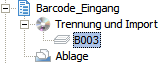
The new batch will be created and assigned to the first subprogram.
Start a marked batch that is assigned to a subprogram by double-clicking the batch symbol, or single-clicking the ![]() Edit icon in the ribbon or the Edit in the context menu. The assigned subprogram will start.
Edit icon in the ribbon or the Edit in the context menu. The assigned subprogram will start.
A marked batch can be deleted with the Del key, by clicking the ![]() Delete icon in the ribbon, or by selecting Delete in the context menu. A confirmation dialog will appear.
Delete icon in the ribbon, or by selecting Delete in the context menu. A confirmation dialog will appear.
Your administrator can define whether a user who does not have the right to set up configurations is allowed to delete assigned batches.
If you delete a batch from the filing tray, logs will be deleted as well.
Configurations, subprograms, or batches can be locked if you are working at another workstation.
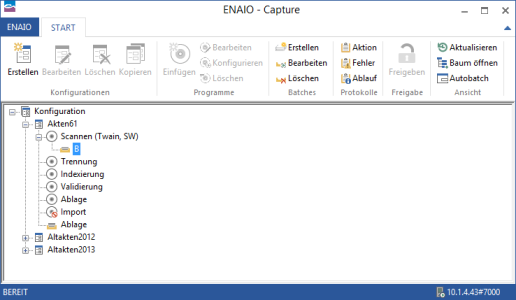
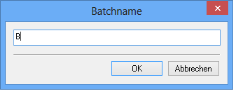
 areas. Use the toolbar to show all hidden areas at once:
areas. Use the toolbar to show all hidden areas at once:
