Data Export – Configuration
enaio® administrator is used to configure a data export. As for all automatic actions, you first have to include the appropriate library from the Entire system/Additions tab, in this case axacexp.dll. The library is found in the ...\clients\admin directory.
Follow these steps to configure a data export:
-
Create a configuration for the Data and document export automatic action.
Click the Automatic actions button to open the configuration dialog. Select the Data and document export action and add it. The export wizard will open.
You can also manage existing configurations, edit them, export them, and import them.
-
Choose the file format and specify general parameters.
-
Specify the DMS objects and the data associated with the objects that should be exported.
The export itself can be started from enaio® administrator or set on a timer using enaio® start.
When you start an export, an information window is shown.
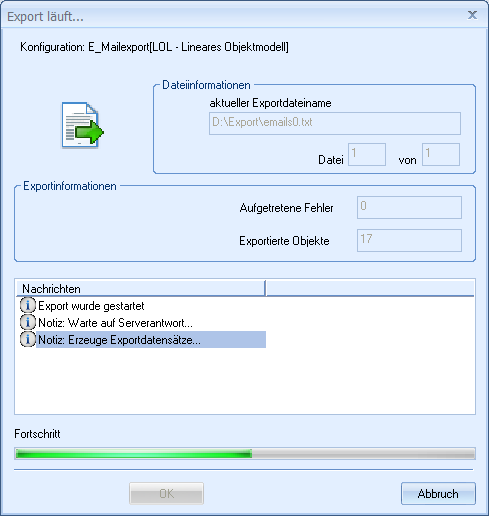
The window closes automatically after the export. Press and hold the Ctrl key, and the window remains open.
Export – Configuration Management
The export wizard reads in existing configurations from the database at startup and lists them.
The following administrative functions are available:
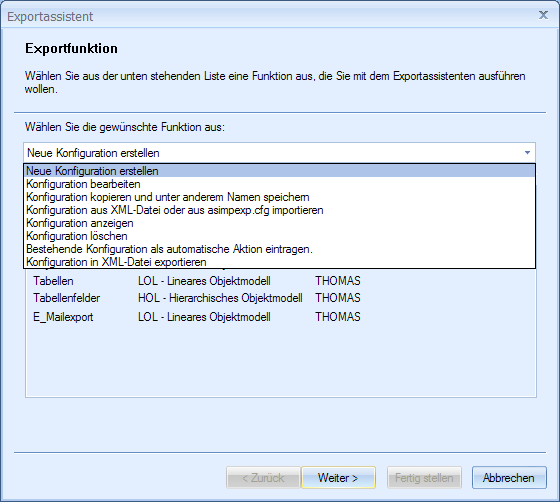
-
Create new configuration
In the next step enter a name for the configuration and specify file format and general parameters.
-
Edit configuration
The data associated with the configuration that is selected in the list of existing configurations is read and can be edited in later steps. Whereas changes to the chosen file-format are limited but possible, the configuration name cannot be changed.
-
Edit configuration and save under different name
The data associated with the configuration that is selected in the list of existing configurations are read in. You enter a new name and can edit the configuration in later steps, or save it without changing its data.
-
Show configuration
First use the configuration data to create an HTML or XML file that you can save or print.
-
Delete configuration
Here you delete the selected configuration from the database.
You receive a confirmation dialog before deleting a configuration. This deletion cannot be undone.
Configurations that you can only delete from the Automatic actions dialog are not removed from the database; they are simply no longer shown and cannot be started.
-
Enter existing configuration as an automatic action
Configurations that you have deleted in the Automatic actions dialog, but not using the Delete configuration administrative function, are still in the database and can be entered as automatic actions again.
-
Export configuration to an XML file
Export the data of the selected configuration to an XML file. The XML file can be imported at a later time or on another system.
You can also export all configurations.
 areas. Use the toolbar to show all hidden areas at once:
areas. Use the toolbar to show all hidden areas at once:
