Treeview Add-on
Structured lists can be configured with the Treeview add-on. Multi-selection is possible; the element path of the values can be returned, as well.
A text for the display and a tooltip can be entered with the values.
Currently, the Treeview add-on is not available for enaio® webclient.
It is configured in enaio® client. The configuration dialog is opened via the right mouse button on the Add-on button. It is necessary to have the 'Editor: Start' system role.
The data cannot edited by more than one user at the same time.
The data is immediately transferred to enaio® server and is available in the clients when the configuration is saved.
The data is saved as XML files in the \etc directory of the data directory and it is not part of the object definition. The export and import functions can be used to transfer the data between installations, for example, from a test system to the production system.
Importing the Catalog add-on’s configuration file is also possible. Modifications may be necessary. Relevant notes are displayed.
In installations that run multiple servers, the files treeview.addon.<hexguid>.xml need to be copied to the etc data directories of the other servers.
You assign the Treeview add-on to a text field. Use the file selection dialog to select the axaddtreeview.dll file located in the enaio® editor installation directory and the administration components.
The add-on has a script interface.
Configuration
The configuration dialog in enaio® client opens with the dialog so you can enter the values:
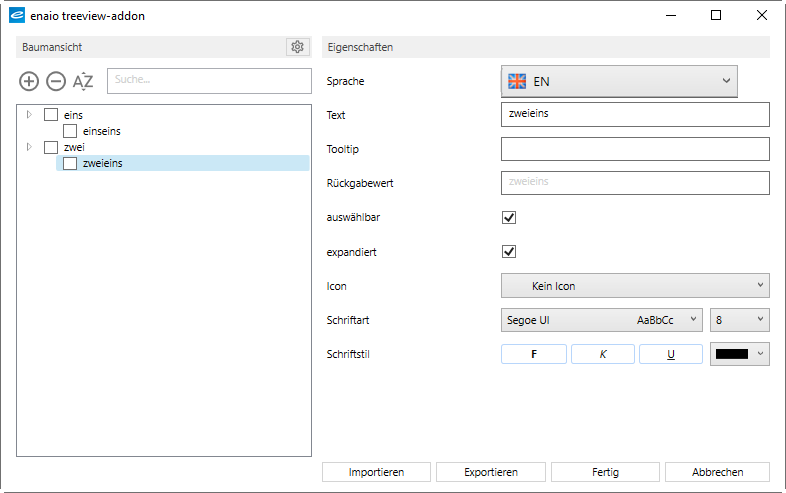
Use the  button to create a new node. If a node is marked, then it is created below the marked node.
button to create a new node. If a node is marked, then it is created below the marked node.
Properties:
| Language | Selected from the languages of the object definition. |
| Text | The entry that is shown to the user. Can be localized. |
| Tooltip | The tooltip that is shown to the user of the text. Can be localized. |
| Return value |
The value that is copied to the field, depending on the configuration. Users also see the return value next to the text in the dialog. |
| Selectable | Enabled: The value can be copied to the field. |
| Expanded | Enabled: Nodes are displayed in expanded format. |
| Icon | An icon can be selected for the entry from the list of icons. |
| Font / Font style | Font and font style for the entry can be selected. |
| Crosscheck fields | If crosscheck fields have been set up, they will be displayed. |
Settings
Use the ![]() properties dialog to configure how data is copied:
properties dialog to configure how data is copied:
| Multiple selection |
Enabled: Multiple selection allowed |

|
| Return element path |
Enabled: All parent elements are also copied in structured lists. |
|
| Separator for element path | Separator used between the elements of structured lists | |
| Separator for multi-selection | Separator used between the elements for multi-selection |
 areas. Use the toolbar to show all hidden areas at once:
areas. Use the toolbar to show all hidden areas at once:
