Periodic Jobs
All periodic jobs executed by the server are listed here as they are in the Settings > Server properties > Category: Periodic jobs area. An icon indicates whether or not the periodic job is active. You can click the Edit button to open the configuration dialog and modify the settings, or press Execute to execute a periodic job.
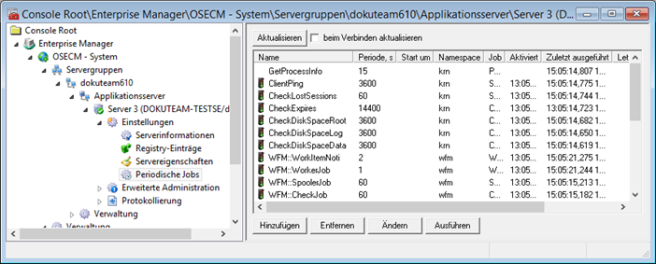
This area can also be used to create new periodic jobs.
The periodic jobs WFM::WorkItemNoti, WFM::WorkerJob, WFM::SpoolerJob, and WFM::CheckJob must be enabled for the enaio® workflow.
Click the Add button to open the configuration dialog. The data either of the previously configured job or of the selected job are preset.
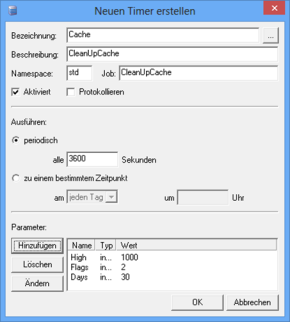
To set up periodic jobs, you will need detailed knowledge of server jobs and parameters. When specifying parameters, make sure that the values are correct. Values of type 'BOOLEAN' are specified with '0' or '1'.
Open a template dialog by pressing the button for the Name field:
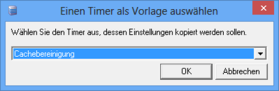
All periodic jobs which have been set up are available as templates.
However, templates are not required to set up a new periodic job.
The parameter values and values assigned to a job are shown.
The namespace of a job is used to automatically determine which queue it is executed in. Use the optional $$$QueueName$$$ parameter to specify a queue in which the job is to be executed.
The data of periodic jobs is managed in the server registry. The keys for every periodic job are listed together with the required strings and values under the Batches key. If the settings for these jobs are changed in enaio® enterprise-manager directly from the Settings > Server properties > Category: Periodic jobs area, then these changes will become active immediately the next time the corresponding job is run. If these are changed via the server registry, then you need to first restart the server.
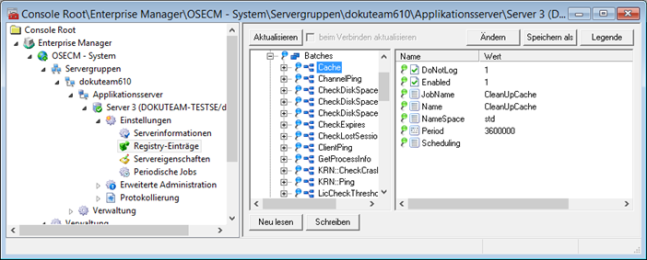
Example for Periodic Jobs
The following example describes the configuration of a periodic job which turns on flow logging for enaio® server in the evening and turns it off again in the morning.
Description of the job:
|
adm.SetLogChannelParams |
||
|
Description: |
This job enables or disables the logging channels that are configured for the server process at runtime and modifies the logging level. |
|
|
Parameter: |
Flags (INT) |
must be 0 |
|
|
Params (STRING) |
Describes what needs to be changed. This parameter has the following structure: alias,channel,param=value; alias,channel,param=value; … Example: default,Flow-Protokoll,suspended=1; |
|
Return: |
(INT) : 0 = Job successful; otherwise error code |
|
In this way, you can control several channels or several parameters of a channel with one job. The required settings must be separated by a semicolon. A setting comprises the alias name, the channel name, and the parameter name with its value. The alias and channel names must be entered exactly as they appear in the orxpt.cfg file in the server directory. The parameter name is either 'level' or 'suspended.' The value for 'level' must be an integer from 0 to 6, while the value for 'suspended' must be set to 1 (active) or 0 (inactive).
Configuration:
Open the configuration dialog by pressing the Add button.
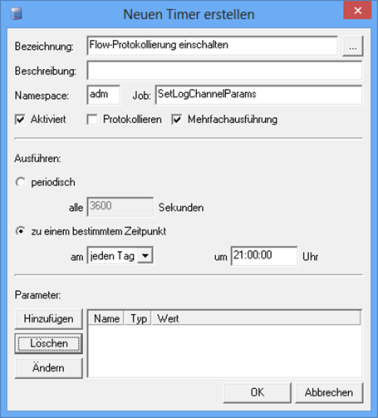
Enter a name, a description, the namespace, and the job; in this case, enter 'adm' as the namespace and 'SetLogChannelParams' as the job.
Multiple execution specify whether or not another job is started while the job is already running.
Decide whether to execute the job periodically or at a specific time that you can define; in the current example (activate flow logging): every day at 9 p.m.
The job requires the two parameters: Flags and Params. Press the Add button to specify these parameters in the Parameters area.
|
The Flags parameter has the type Integer and the value '0'. |
|
|
The Params parameter has the type String, is assigned the value Alias/channel name, and activates logging (suspended=0). |
|
You can find the alias and channel names under Server > Logging > Settings > axsvckrn.exe. The alias name is indicated there. Log channels are assigned. The standard alias name is 'default', while the standard log channels are 'Error', 'Flow', 'Log', and 'SQL'.
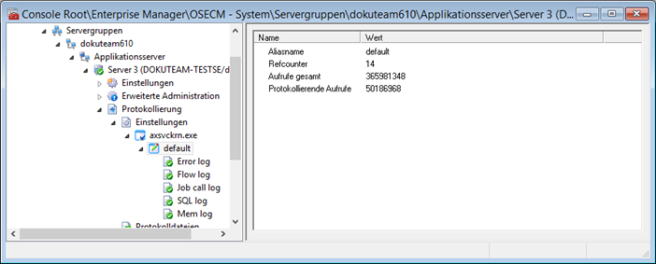
Enter the required time and assign the value 'suspended=1' to the Params parameter for the corresponding periodic job that disables logging.
If you want to change the log level, enter the required level for the Params parameter, e.g., 'level=0'.
The data is saved in the registry.
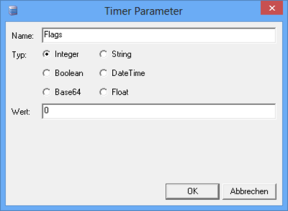
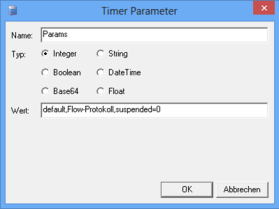
 areas. Use the toolbar to show all hidden areas at once:
areas. Use the toolbar to show all hidden areas at once:
