Configuring Subprograms
You can assign subprograms to a configuration. A subprogram establishes a link between a subprogram type and a configuration program. You will need to create this link. The configuration program is used to define how data is processed by the subprogram within a subprogram type (see 'Configuring Subprogram Types').
In a configuration, subprograms can be arranged in any order. For each subprogram, you can specify an error handling program and define whether the subprogram is run automatically.
Configuring and Editing Subprogram Types
To link a subprogram type to a configuration program, perform the following steps:
|
1. |
Select a configuration and click Ins on the START tab. |
|
|
|
The Configure subprogram window will open.
|
|
|
|
Next to the Program name field, a list presents the subprograms which have already been set up. |
|
|
2. |
Click the Subprogram types button. The Edit subprogram types window will open.
Subprograms that have already been set up are listed. The first subprogram in the list is selected and ready for editing. All entries can be modified. |
|
|
3. |
Click the Add button. All fields will be cleared, and you can set up a new subprogram. In the Subprogram type field enter a name for the subprogram. Choose a name that makes it easy for a user to identify the subprogram's purpose. In the Program path field enter the path to the subprogram type as well as its name. The button next to the field opens a file selection dialog. You may also manually enter the path and the program name, e.g., in UNC notation. Subprogram types can be found in the \asindex directory, and the Kofax scan components can be found in a subdirectory. In the Configuration program field enter the path to the configuration program as well as its name (see 'Subprogram Types'). You will need to enter further specifications in the Command line for certain subprogram types. |
|
|
4. |
Click the Add button. The new subprogram will be added to the list. |
|
|
Confirm your entries by clicking OK. The changes will be saved. |
||
Assigning Subprograms
From the subprograms list select those subprograms necessary for your configuration and specify the execution parameters in the configuration:
|
1. |
Select a configuration and click Ins on the START tab. |
|
|
|
The Configure subprogram window will open.
|
|
|
2. |
Select a subprogram from the drop-down list offered in the Program name field. All configured subprograms are listed. |
|
|
3. |
If you want the subprogram to start automatically once a batch is added to it, select Start automatically. Subprograms can be started automatically either by enaio® capture in automatic mode (autostation) or only locally in enaio® capture, i.e., not in automatic mode. They can start automatically on the local system only if the previously performed action has also run – whether automatically or not – on the local system. |
|
|
4. |
Select the options for error handling: Error sensitive – The subprogram only runs as an error handling program of another subprogram. In the standard order of batch transfer, it will be skipped. Error handling program – Select another subprogram as an error handling program. If an error occurs while processing the batch, the batch will be passed to the error handling program. |
|
|
5. |
Click the Apply button. The subprogram will be added to the configuration and the window will close. |
|
|
|
|
In the workspace, an icon is shown indicating that the subprogram is locked. It will be unlocked as soon as it has been configured using the configuration program (see 'Configuring Subprogram Types'). |
If there are already other subprograms in the configuration, the new subprogram will be placed at the end of the list. If you first selected a configuration's subprogram instead of a configuration, the new subprogram will be placed in front of the selected subprogram.
You cannot edit a configuration if it still contains a batch with data. While editing a configuration, it is locked for other users.
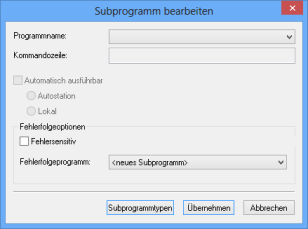
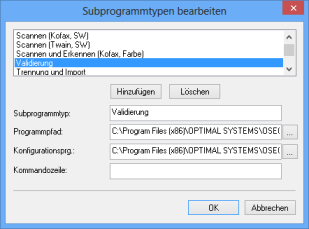
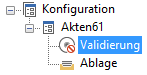
 areas. Use the toolbar to show all hidden areas at once:
areas. Use the toolbar to show all hidden areas at once:
