Configuration of SAP®
In customizing the SAP® frontend communication, the applications with which the display and storage should take place can be entered. The maintenance can take place explicitly per document type. For the basic settings, there is a predefined transport that should be applied by the customer's system administrator. You will receive the transport on request.
This transport provides two logs. OPTIMALA and OPTIMALB. OPTIMALA is provided for the double-stage display. OPTIMALB is the log for the single-stage display described here. Following the transport, the parameters can be adjusted as follows, if necessary.
Maintaining the Parameters for Storing and Displaying Documents
The display can be maintained explicitly for the individual document types. An application must be defined for this. Maintaining the application is necessary if display or capture components are addressed through OLE automation. That is the case in the single-stage display (through the dmsautom.dll). The application maintenance is necessary for functions for which the communication type 'OPEN' was selected in the logs.
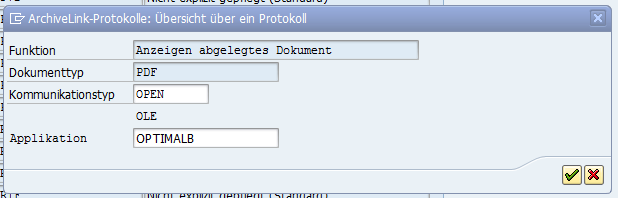
Defining an Application
In the SAP® transaction OAA4, select the application 'OPTIMALB' and double-click. This brings you to 'Windows SAPGUI: OLE automation.' Here the parameters can be changed for both 'Display stored document' and for 'Storage from frontend.'
The 'Display stored document' Default Parameter
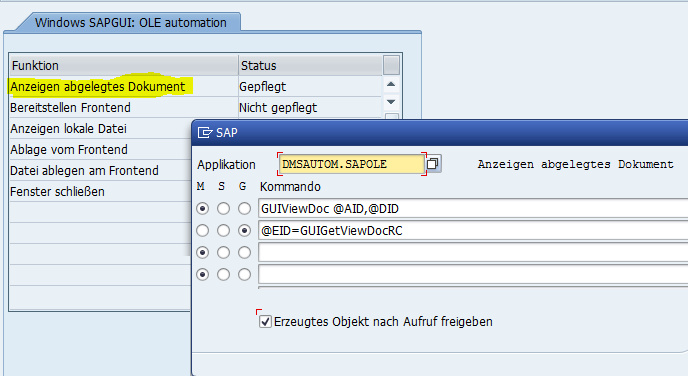
The 'Storage from frontend' Default Parameter
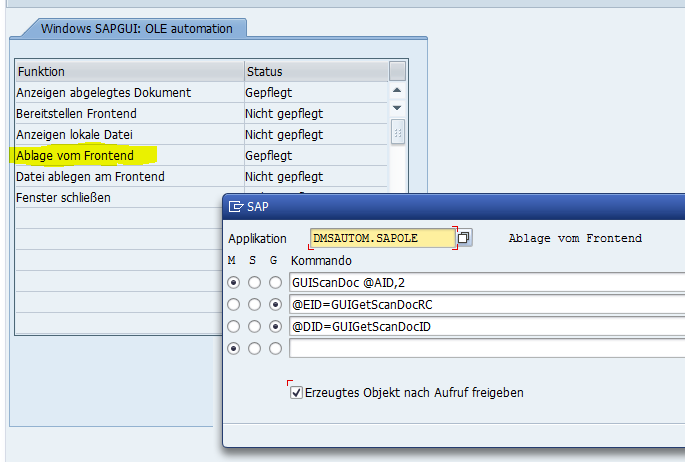
Settings for storage from frontend:
For the following commands, option 'G' is necessary:
-
@EID=GUIGetScanDocRC
-
@DID=GUIGetScanDocID
The command 'GUIScanDoc@AID,#' has the following parameters:
-
# = 1: Scanmode Single
-
# = 2: Scanmode Batch
-
# = -1: Open File Dialog Instead of Scanning
-
# = -2: Folder as Scanqueue
Changing the Configuration – Example 'PDF'
The right log must be selected in the transaction OAA3 (OPTIMALB).
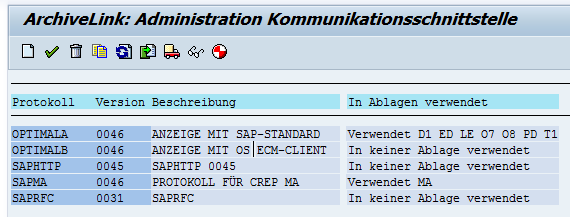
Double-clicking OPTIMALB takes you to 'Overview of a log.'
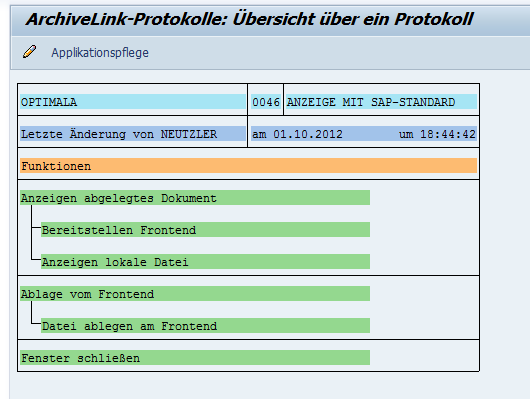
Double-clicking 'Display stored document' takes you to the overview of the document types.
Warning: The fact that the scrollbar for the small table is at the edge of the screen on the right may confuse users here. The option 'PDF' has to be set so that you can actually edit the PDF.
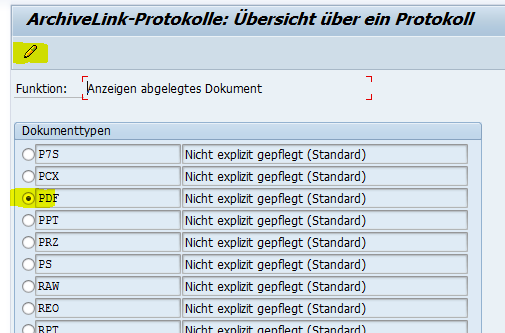
Now you can click 'Change' (F2).
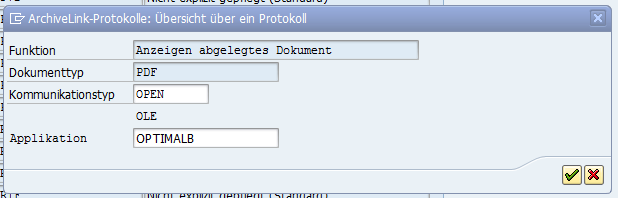
Here the communication type is set to 'OPEN' (confirm with ENTER) and 'OPTIMALB' is entered as the application.
The change is entered once it is confirmed. In the future, the single-stage display will be used for 'PDF' through the settings just made.
 areas. Use the toolbar to show all hidden areas at once:
areas. Use the toolbar to show all hidden areas at once:
