enaio® Office Add-In NG
enaio® Office Add-In NG supports collaboration with enaio® client or enaio® webclient as a desktop application
.
enaio® Office Add-In NG provides functions in Microsoft Office applications (Word, Excel, and PowerPoint) that make it easier for you to create and store Office documents in enaio®, edit document contents, and transfer data to and from enaio®. The functions are integrated in the Start ribbon tab of the Office application via the add-in.
If enaio® client and enaio® webclient as a desktop application are installed on the same machine, then enaio® Office Add-In NG is only interoperable with enaio® client.
enaio® client or enaio® webclient as a desktop application, Microsoft Office (Word, Excel, or PowerPoint), and enaio® Office Add-In NG must be installed.
enaio® Office Add-In NG Functions
|
|
Saves documents edited in Microsoft Office and checks them back into the enaio® filing system. The following options are available:
This function is only available if you have transferred a document to enaio® Office Add-In NG for editing in enaio® client or in desktop application of enaio® webclient: |
|
|
Enables you to store new documents created in Microsoft Office immediately or at a later time in the enaio® filing system. You have the option to file the newly created document in the original file format or as a PDF. In addition, you can use this function to store an edited enaio® document immediately or at a later time at a new location in the enaio® filing system. Documents you want to store in the enaio® filing system at a later time using this function and documents where the filing process is aborted are transferred to the folder of enaio® client or to the external tray of desktop application of enaio® webclient. |
|
|
Opens the filing location of the enaio® document which has been checked out for editing. This function is only available if you’ve transferred a document to enaio® Office Add-In NG for editing in enaio® client or in desktop application of enaio® webclient: |
|
|
This function replaces placeholders in the text of the document that is checked out for editing with entries from index data forms in enaio®. When using desktop application of enaio® webclient, this function initiates a server-side data transfer, with no user interaction possible. If enaio® Office Add-In NG and enaio® client are working together, client-side data transfer, which includes additional selection options for users, is carried out. |
Server-side and Client-side Data Transfer
When using enaio® Office Add-In NG to transfer data, there is a distinction between server-side and client-side data transfers. The two main differences are that user interaction is possible and that the user has options to choose from in the case of client-side transfers. This is not possible when it comes to server-side data transfers. Client-side data transfers are only supported by enaio® client. enaio® webclient as a desktop application only supports server-side data transfer.
During a client-side data transfer, you will see an information window that shows you the individual steps. You will also be notified if an error occurs. Dialogs can be integrated into the data transfer process, which users can use to enter information or select options. A dialog is shown if statements concerning the data transfer refer to reference documents (documents with several locations that therefore contain different register or folder data). The user uses this to select the location to which the data transfer refers if register or folder data is required for the data transfer.
enaio® supports file extensions containing more than ten characters and Unicode characters.
Please note that the maximum supported file size depends on a number of a different factors. This includes the file type, the file content, the specific use case, and the client used.
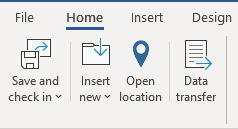




 areas. Use the toolbar to show all hidden areas at once:
areas. Use the toolbar to show all hidden areas at once:
