You can subscribe to individual objects (e.g., folders, registers, and documents) in enaio® client. If changes have been made to the subscribed object, you will be automatically notified.
You can subscribe to an object in a hit list, at a filing location, etc. by marking it and using:
-
by dragging and dropping an object to the Subscribed objects inbox.
-
the
 Subscribe function in the context menu.
Subscribe function in the context menu. -
the
 Subscribe function in different ribbons.
Subscribe function in different ribbons.
In the Subscribe dialog, you can select the required options.
Subscription Options
| Folder | Registers | Documents | |
|---|---|---|---|
| Index data modified | x | x | x |
| Object marked for deletion | x | x | x |
| Object moved | x | x | |
| New location added | x | ||
| Document changed | x | ||
| Status 'active variant' changed |
W-Document |
||
| Additional variant created |
W-Document |
Subscriptions to changes in the status of variant documents or when creating new variants are only available for W-Documents. To do so, open the context menu of the original in the variant administration of the W-Document.
The subscription always applies to all variants of a document. It is not possible to subscribe to changes to a specific variant. Likewise, it is not possible to subscribe to the deletion of variants.
The Index data modified and Content changed subscription functions always refer to the active variant for W-Documents with variants.
If you enter an e-mail address, a notification will be sent. The e-mail message will contain a reference to the edited object.
For the Object marked for deletion action, e-mail notification is the only option. The e-mail message will contain the index data of the deleted object.
You can enter the following as a subscription recipient:
-
No one
Only an e-mail is sent.
-
Myself
Only you will see the subscription in your subscription inbox.
-
Others
Users need the Manage subscriptions or Client: Subscriptions for others system role in order to create 'Subscriptions for others'.
The users selected from the user and group list will see the subscription in their subscription inbox.
You can require confirmation of notice for all subscriptions. When ending this subscription, the subscriber is required to acknowledge the confirmation of notice in the dialog or by entering his or her password in the dialog. The confirmation will be logged in the object history.
Additionally, you can add a text in the Info field that will be shown in the inboxes. Semicolons are not allowed in the info text, and will be automatically replaced with colons.
Confirm your entries by clicking Save. The subscription to the object will be completed, and the object will be listed in the Subscribed objects inbox.
Subscribed Objects Inbox
The objects listed in the Subscribed objects inbox are indicated according to the selected subscription option (for example, index data modified). If you place your mouse over the icons, the function of the icon will be explained to you.
The following subscription functions are available in the header area of Subscribed objects and in the context menu of a selected subscribed object:
-
Edit
Click
 Subscribe to open the subscription configuration dialog. You can use this function for subscriptions that you have created yourself if you want to adjust the existing subscription or create a new subscription. You can use this function to save subscriptions set up for you by other users as a new subscription of your own.
Subscribe to open the subscription configuration dialog. You can use this function for subscriptions that you have created yourself if you want to adjust the existing subscription or create a new subscription. You can use this function to save subscriptions set up for you by other users as a new subscription of your own. -
Remove
If you want to end a subscription, mark the subscribed search and press
 Delete/
Delete/ Delete to remove it from the inbox.
Delete to remove it from the inbox.Subscriptions set up for you by other users can only be deleted by users with the Manage subscriptions system role. These subscriptions are marked with a
 System subscription icon.
System subscription icon.
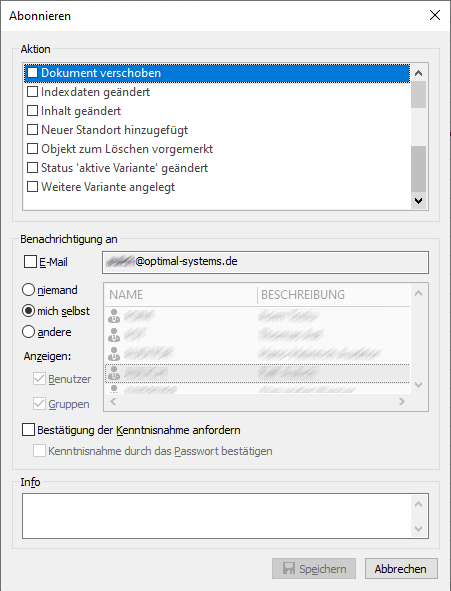
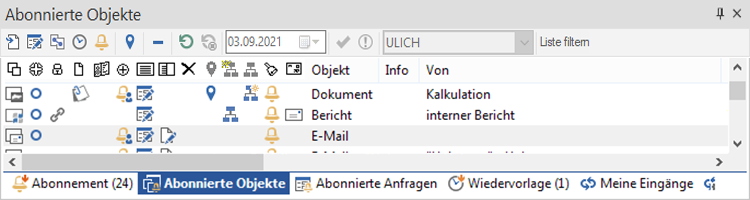
 areas. Use the toolbar to show all hidden areas at once:
areas. Use the toolbar to show all hidden areas at once:
