In order to start workflows, execute work items, and have work continue on your personalized work items when you are out of office, you will need to report your absence. If there are users with the same role as yours, they can start workflows and run work items.
When you click an inbox, the Work item ribbon tab opens. Here you will see the ![]() Present function. If this is blue, you are registered as present in the system.
Present function. If this is blue, you are registered as present in the system.
Click the button to set your presence status to out of office. The option is then no longer highlighted in blue in the ribbon.
Alternatively, you can change your presence status in the ENAIO ribbon tab (see ENAIO ribbon tab).
If there are no users present with a role that permits them to start workflows or execute work items, you will need to appoint a substitute. This substitute can then execute and continue to complete all of your work items and all other workflows and work items for which no user with the same role as yours is present.
Substitutes can be set up by the administrator. You can set up substitutes in the ENAIO ribbon tab > Settings > Inboxes. You can configure your inboxes here and open the Set up substitutes dialog. You can also access this dialog from the ENAIO ribbon tab > Presence.
All users who are part of the workflow organization are available.
Substitutes can also open and edit follow-ups of absent users.
If you are reported as out of office, you will be automatically asked whether to report your presence when starting enaio® client the next time.
enaio® cannot set up a substitution for a substitute.
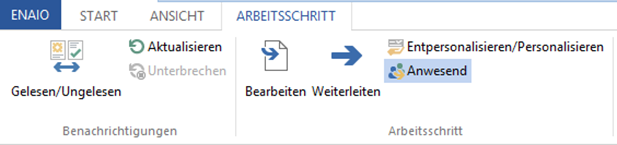
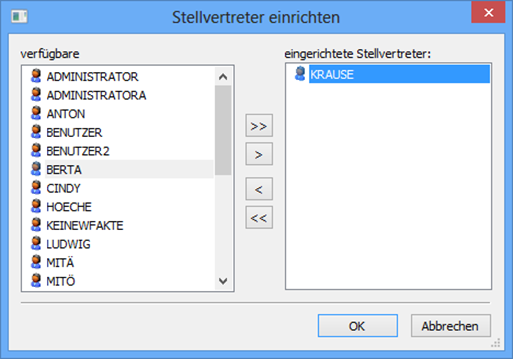
 areas. Use the toolbar to show all hidden areas at once:
areas. Use the toolbar to show all hidden areas at once:
