You change the index data of a folder in the index data form associated with the folder. Open the index data form of a folder via the hit list of a folder search or via the navigation area of a folder window.
The administrator can specify that the index data of folders or individual fields cannot be edited.
-
Select a folder in a hit list or in the navigation area of a folder window.
-
Right-click to open the context menu of the folder and click
 Edit index data.
Edit index data.Alternatively, you can also click
 Index data >
Index data >  Edit index data in the Hit ribbon tab or the Folder ribbon tab.
Edit index data in the Hit ribbon tab or the Folder ribbon tab.If no register tree is displayed in the navigation area for a folder that does not contain any registers or documents, the
 Folder index data function is available in the context menu to allow you to edit the folder's index data. Open the context menu by right-clicking the folder window.
Folder index data function is available in the context menu to allow you to edit the folder's index data. Open the context menu by right-clicking the folder window.The index data form of the folder will open.
-
The index data form contains tabs for the folder. Enter the changes in the tabs and click
 Save.
Save.
The index data will be edited, and the hit list refreshed.
If another user changes the index data after you opened the index data form, a corresponding message will be shown. You will need to reopen the index data form if you want to make changes.
Functions in the Index Data Form
An index data form may contain various functions that make it easier for you to edit index data:
| Icon | Comment |
|---|---|
|
|
Open The folder will be opened for viewing. |
|
|
Edit content inactive |
|
|
Open location The location will open. |
|
|
Print document The index data form will be printed. Tables in index data forms cannot be printed. |
|
|
Previous index data The index data form of the previous object in the object list is displayed. |
|
|
Next index data The index data form of the next object in the object list is displayed. |
|
|
Basic parameters Opens a tab with the basic parameters of the object in the index data form. |
Changing Index Data of Multiple Folders Simultaneously
To make changes in batch mode, you will need the Client: Execute changes in batch mode system role.
You can edit the index data of multiple folders simultaneously. If you select the folder and open the index data, an empty data sheet is displayed. The index data will be displayed for fields that have identical indexing.
For batch changes, please note the following:
-
Fields that you do not edit will not be changed. If you enter values in a field, the index data of all folders will be overwritten with these values.
-
If you enter values beginning with a + in the fields, the new values will be appended. Values with a leading & are placed before the existing index data. The index data will be deleted if you enter a -.
-
If you enter a value beginning with a + or &, the value will only be appended to non-empty fields.
-
When editing the index data of multiple folders at one time, mandatory fields, key fields, and read-only attributes will be ignored.
-
Data in tables cannot be modified. Add-ons will also not be run.
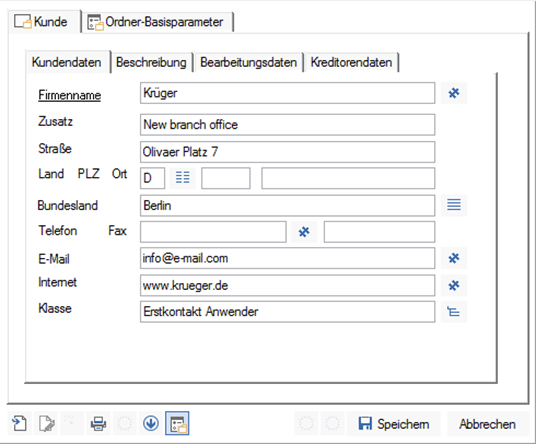
 areas. Use the toolbar to show all hidden areas at once:
areas. Use the toolbar to show all hidden areas at once:
