If your query returns too many hits, you can also run any query in expert mode, apart from queries based on basic parameters. In expert mode, logical conditions can be used to query the index data of fields.
Entries made in the 'Full text' area will be ignored in expert mode.
-
Open a search form.
-
Choose Expert mode in the context menu.
The search form opens in expert mode.
-
Enter the values.
-
Click Start search.
The query will start.
With combined queries, you can activate expert mode in each search form, except the basic parameters' search form.
When disabling expert mode via the context menu, data will continue to be available and will be shown again when expert mode is re-activated. For queries, however, data is only analyzed if the search form is opened in expert mode. Likewise, expert mode data is saved only if the search form is opened in expert mode. No other data is saved.
Expert mode is a database-based query feature which requires in-depth knowledge of the database being used, e.g., differences in how 0 and NULL are utilized.
Search Form in Expert Mode
In expert mode, a field, an operator, and a value are combined to create a search term. You can combine multiple search terms using Boolean operators and parentheses. Searches with the placeholders '*' and '?' are also possible.
Every table cell is saved with a list. When you click on a cell, the list opens.
The lists in the Field column contain the index data fields, those in the OP column contain various operators, those in the Value column contain the values that correspond to the given index data field, and those in the Boolean column contain the Boolean operators. The lists associated with columns one and five contain opening and closing parentheses.
Multi-fields are not listed in the Field column. The values in these fields which were entered before starting expert mode will however not be evaluated.
The lists associated with the Field column contain all index data fields and the following special values:
| Special value | Comment |
|---|---|
|
#Benutzer# |
User name |
|
#Datum# |
Current date |
|
#COMPUTER-GUID# |
GUID of the querying computer |
|
#COMPUTER-NAME# |
Name of the querying computer |
|
#COMPUTER-IP# |
IP of the querying computer |
|
#ERSTELLDATUM# |
Basic parameter creation date |
|
#ERSTELLNAME# |
Name of the creator |
|
#MODDATUM# |
Basic parameter modification date |
|
#MODNAME# |
Name of the editor |
|
#RETENTIONZEIT# |
Retention time of documents |
|
#PRETENTIONZEIT# |
Planned retention time of documents |
The cells of the Value column can be edited. Based on the type of index data field selected in the same cell, the catalog lists that have been set up for this field will provide several special values.
The following specific values may be available:
| Special value | Comment |
|---|---|
|
#Benutzer# |
Current user name |
|
#Datum# |
Current date |
|
#Gruppen# |
The groups in which the current user is a member (for group members, use the operators in or !in) |
|
#Null# |
Non-indexed field |
|
#COMPUTER-GUID# |
GUID of the querying computer |
|
#COMPUTER-NAME# |
Name of the querying computer |
|
#COMPUTER-IP# |
IP of the querying computer |
|
#RETENTIONZEIT# |
Retention time of documents |
|
#PRETENTIONZEIT# |
Planned retention time of documents |
|
Field |
You can select a field in the index data form and use its content as a value. Generally speaking, it only makes sense to compare the contents of fields which have the same data type. |
In the cells of the Value column, you can enter multiple values separated by a comma. Combined with the 'in' operator, you can search for documents that are indexed in the field with one of the values.
A checkbox has the value 1 if it is ticked and the value 0 in all other cases. Radio buttons have the value 0 when the first value is selected, 1 when the second value is selected, and so on.
In the other columns, you can only choose values from the lists.
For example, you can search all folders of Berlin customers, i.e., postal codes between 10000 and 16000.
The search form entries would look like as follows:
If you select a line by clicking the line number, the following line options will be available:
| Icon | Comment |
|---|---|
|
|
Add an empty line above the selected one. |
|
|
Delete the selected line. |
|
|
Move the selected line below the following line. |
|
|
Move the selected line above the previous one. |
|
|
Cancels the previous action. |
Use the Text and SQL buttons to view the search terms as a text or as an SQL command.
Click Start search to launch the query. If a search term contains errors, you will be shown an error message. The accompanying cell will appear yellow.
Invisible fields are not supported in queries in expert mode.
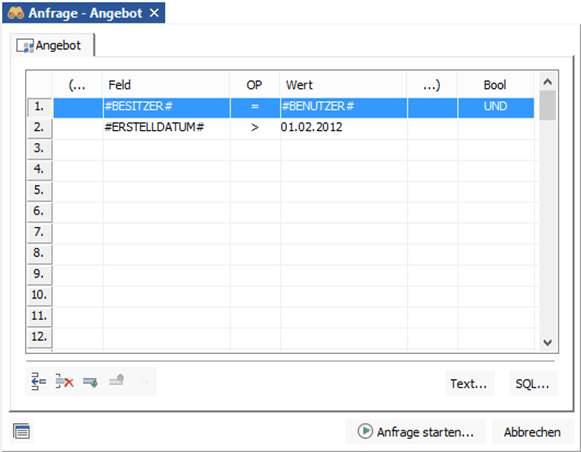

 areas. Use the toolbar to show all hidden areas at once:
areas. Use the toolbar to show all hidden areas at once:
