If the index data in the details preview contain e-mail addresses or links to websites, these can be opened in the default e-mail application or browser with just one click.
The following data is displayed:
| Icon | Comment |
|---|---|
|
|
Index data |
|
|
Workflows
In the case of objects that are also in a workflow file, the workflow data is also shown. |
|
|
History
The history lists which actions have been carried out with the object. You can switch between a limited view and a view of all entries via the header. The restricted view only shows the most important actions, such as changes to content and index data. The user in question in each case is also shown. |
|
|
Notes If notes have been added to objects, they are shown here with the date and creator. You can add a note and edit or delete existing notes. |
|
|
Follow-ups
If you have set up follow-ups for objects, the follow-up data will be displayed here. You can also see here if other users have set up follow-ups for you for the object. |
The buttons for workflows, notes, and follow-ups are numbered, in which case the number indicates the number of files.
A placeholder page is shown in the details preview once enaio® client has started, if no document is selected. The placeholder page can be configured by the administrator.
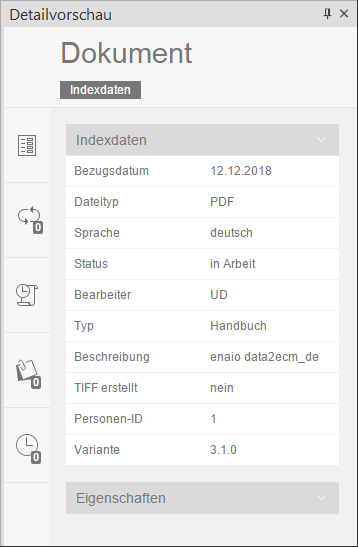
 areas. Use the toolbar to show all hidden areas at once:
areas. Use the toolbar to show all hidden areas at once:
