Organization Objects
Objects are assigned to each organizational class. Integrate objects into the organizational structure.
In a workflow model, you only refer to roles and persons. Other data associated with the organizational classes and the organizational structure is used to manage scripts in a transparent way or to evaluate them.
You can create organization objects in the organization explorer. The organization explorer is launched from the workspace.
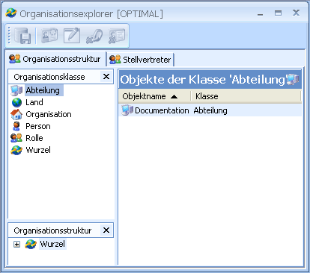
Organizational classes are listed alphabetically – not hierarchically – in the Organizational classes area. Select a class to display existing objects in the Objects of the organizational classes area. Objects which have not yet been integrated into the organizational structure are flagged with a red dot.
The total number of objects and the number of selected objects is displayed in the status bar.
Create a new object using the context menu, by clicking the New object button, by pressing Ctrl+N, or by selecting the Ins key and then name it.
Open the properties dialog of an object and edit the values for the defined attributes of the class using the context menu or the Edit button:
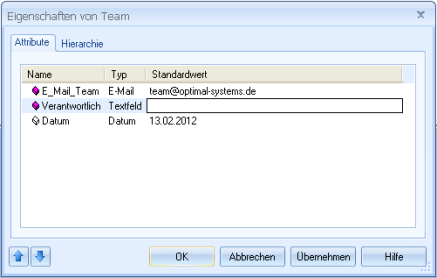
Optional attributes are white, while mandatory attributes are purple.
Using arrows in the footer of the dialog, you can switch to the properties dialog of the previous and next objects.
You can define attributes in the properties dialog of the class.
On the Hierarchy tab, you can see, but not edit, the position of an object within the organizational structure.
Objects of the 'Person' class can simply be transferred from the enaio® user administration. Open the import dialog by choosing Import user from the context menu.
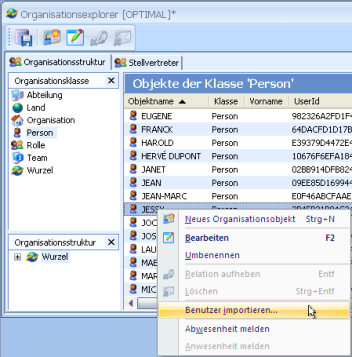
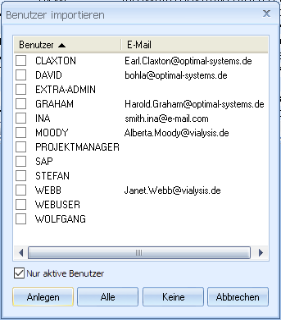
All enaio® users are listed. The Only active users option only shows users whose account was not locked in enaio® administrator.
You can create all users as persons or select individual users and create persons from them.
The predefined attributes are automatically populated with enaio® user data during user import.
For the class 'Root', which is on the top hierarchy class, an object is created automatically. You do not need any further objects of this class.
Use the Save button in the toolbar or in the File menu or press Ctrl+S to save changes to the organizational data.
An object can only be deleted if it has not been integrated into the organizational structure.
Absence
Objects of the 'Person' class can be set as absent or present again using the organization explorer. You will require the appropriate system role.
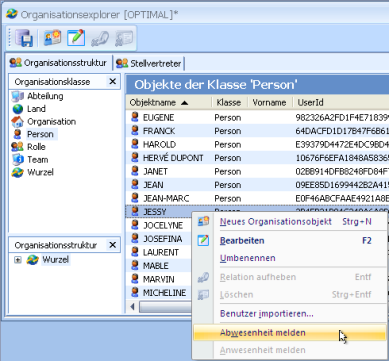
These functions are found in the context menu of the objects of the 'Person' class.
Users can also report themselves absent in enaio® client. Users can be reported as absent via synchronizations of the user administration with directories.
People who are absent remain part of the workflow processes and can continue to be selected in appropriate contexts. The Substitution is activated for these persons. The workflow processes are also assigned to substitutes.
Persons set to 'absent' appear with a gray background.

Inactivity
Persons leaving the organization or who are out of office for an extended time period can be disabled.
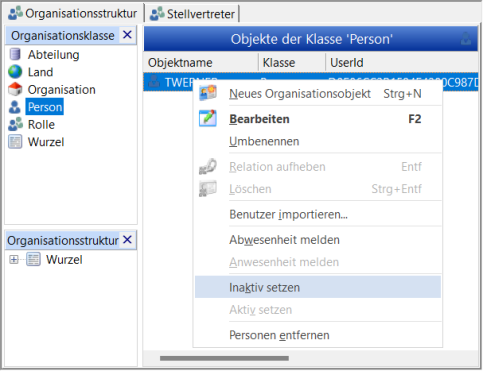
Inactive persons are no longer shown in the corresponding contexts, such as in the workflow recipient add-on, and cannot be integrated into new activities and processes. In contrast to absences, the substitution is not activated. Inactive persons can continue to perform their activities.
If inactive persons are not reported as out of office at the same time, activities of inactive individuals can remain open.
 areas. Use the toolbar to show all hidden areas at once:
areas. Use the toolbar to show all hidden areas at once:
