Managing Floating Licenses
Floating license keys are not linked to workstations.
Floating license keys must be assigned to the default workstation.
They are either all assigned to the default workstation and can therefore be requested from any workstation or assigned to any number of workstations and can then only be requested from one of these workstations.
Programs and modules cannot be run unless they are licensed via the respective computer address or on the default workstation. Users will be shown an error message to indicate that a license conflict has occurred.
If an aslic.cfg configuration file with assignments of floating licenses to the default station exists for the aslic.dat license file and is also imported, then the assignment takes place automatically.
Follow these steps to assign floating license keys to the default workstation:
- SelectAdministration > License settings > Licenses from the console root.
The license view will be displayed.
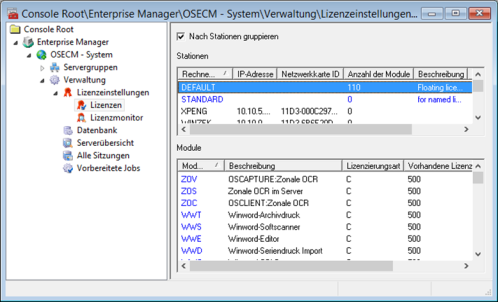
- Select the Default station.
The assigned modules are listed below in the Modules area.
If the station does not exist anymore, set up a new one by selecting Add 'Default' station in the context menu.
- Select Add modules in the context menu.
The Available licenses window will open.
This window lists all available module license keys which have not yet been assigned to the default station.
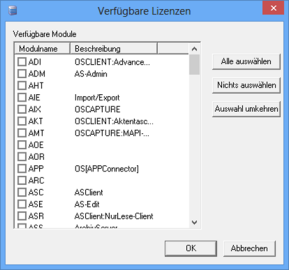
- Select the modules you want to assign to the station's license key.
- The Select all button will select all modules, the Deselect all button will remove selected modules, and the Invert selection button will invert the current selection.
- Confirm by pressing OK.
The changes will be saved.
The selected module license keys will be assigned to the default station and displayed in the Module area of the license view.
You can print out a module report via the context menu of a marked module or several marked modules. In addition to the information shown in the view, server data is also printed out.
 areas. Use the toolbar to show all hidden areas at once:
areas. Use the toolbar to show all hidden areas at once:
