'Rendition' Action
The 'Rendition' action creates copies of W-Documents and image documents in TIFF G4 or PDF format and an additional variant of W-Documents.
Two checkboxes are required on the data sheet of the document type, one as a selection checkbox and one as an error indicator checkbox.
The action is only performed for documents if the related selection checkbox is ticked. After the action has been performed, the selection checkbox will be unticked. If an error occurs, the error indicator checkbox will be ticked. This action will not process documents if the error indicator checkbox is ticked.
To use this action, add the axacdok2tif.dll library (see ''Additions' Tab').
Enter a configuration name when setting up this automatic action and select a document type – W-Document or image document type.
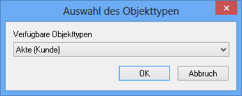
The configuration dialog will open.
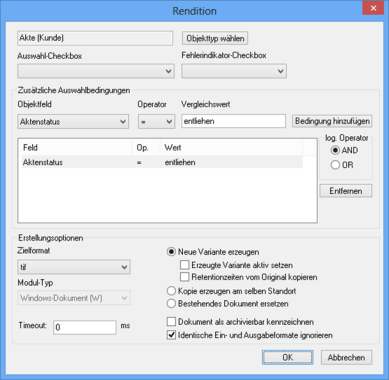
Choose which checkbox serves as the selection and error indicator checkbox.
Selection conditions are optional. The Object field, Operator, and Value for comparison fields allow you to create conditions and to logically combine them. Variants in the selected target format will only be created if a document's index data fulfill the conditions.
Decide whether you want a copy to be created or whether the document files of the existing document will be replaced by the converted document files. In terms of W-Documents, you can create a variant of the converted document file. The variant created that way can be flagged as the active variant. The scheduled retention time for variants can also be transferred.
Select the target format (TIFF G4 or PDF) into which the documents will be converted. You will need to specify the intended module type if you have chosen PDF as the target format for module-spanning W-Documents. If you choose the W-module, a PDF viewer must be installed on the workstation, e.g., Adobe Reader.
Data (attachments) is lost while converting e-mails.
If the source document is already available in the selected target format, then a new file will only be created if the Ignore identical input and output formats option is not selected. This option allows you to convert existing PDFs into PDF/A documents if the integrated PDF converter supports this standard.
Enter a timeout in milliseconds if the converter is working at full capacity and jobs cannot be processed instantly. No timeout is initiated if the value entered is 0 milliseconds. If the preset timeout is exceeded, the error indicator checkbox is activated.
If PDF is the target format, PDF conversion must be configured.
 areas. Use the toolbar to show all hidden areas at once:
areas. Use the toolbar to show all hidden areas at once:
