Exporting and Importing Group Settings
You can export and import the settings of group administration, for example to transport changes to the rights system which you have created on a test system, to the production system. The settings will be saved in an XML file during export.
The following changes can be transported:
- New groups (identified based on their name)
- Assignments of rights to groups
- New, deleted, and amended clauses
The spelling of the field names of clauses – database name, internal name, or name in the case of the same language settings – must match the data of a system into which the data will be imported.
The following changes are not transported:
- Deleted and amended groups
- Users
- Assignments of users to roles, groups, and rights.
Follow these steps to export group settings:
- Open the Security system window.
- Click on the Group administration tab.
- Click the Export button and:
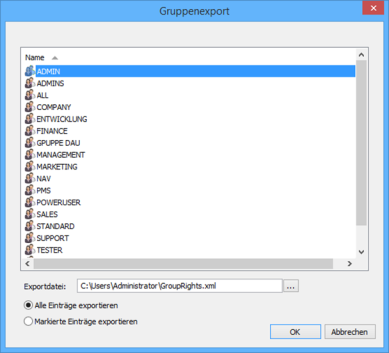
select Export all entries if you want to export all settings; or
select Export selected entries if you want to select and export specific entries.
- Select a name and a filing location in the file system for the export file. The default path is 'C:\Users\Administrator\GroupRights.xml'.
- Click OK.
The group settings are exported and stored.
Follow these steps to import group settings:
Export and back up the settings of a production system before you import new settings. After settings have been imported, you cannot undo this action.
- Open the Security system window.
- Click on the Group administration tab.
- Click the Import button.

- Select an existing import file from the file system.
- Select a location for a report file. The imported changes are logged in the report file.
- Click OK.
The group settings will be imported.
 areas. Use the toolbar to show all hidden areas at once:
areas. Use the toolbar to show all hidden areas at once:
