Endpoint in the SOA Manager
The web service is administered via the SOA MANAGER transaction. This is a web application. The interface of this application is highly dependent on the specific SAP® version. Therefore, the following description can only serve to provide orientation. Note that all settings regarding deployment must be made separately in each SAP® system. The settings cannot be transported.
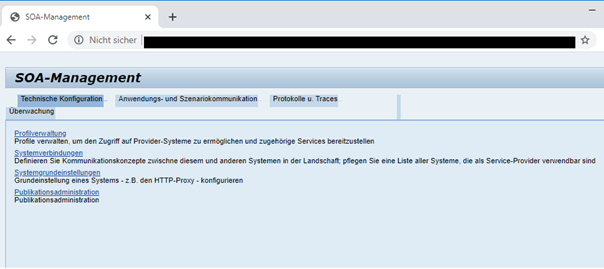
To administer a specific web service, select the Application and scenario communication tab.

In this tab, click Administration of individual services.
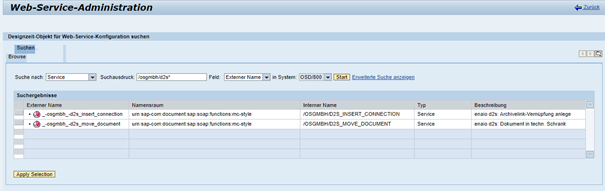
Here, the service to be administered must be selected first. To do this, enter a suitable search term (such as the name of the web service generated by the wizard) in the Search term field and then press the Start button. The selection in the Field field must match the search term. If necessary, the selection Both names can also be used here.
The corresponding entry _-osgmbh_-d2s_insert_connection must appear. It is selected. Clicking the Apply Selection button initiates the next processing steps.
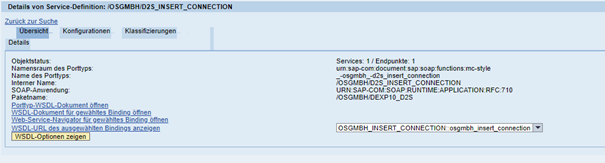
A detail overview appears below the hit list. Select the Configuration tab in the overview. A table appears. There must be an active service in it once the work is completed. A valid entry may have already been created by the previous steps and the wizard. In this case, you do not need to create a new service; just simply edit the existing entry. This is described further down in this document.

If no service definition exists yet, then create a service definition via the Create service button. A popup appears in which the name of the service definition, a brief description, and the binding name are selected. The binding name is the one used to call the service externally. For clarity reasons, the binding name and the name of the service definition should have common name components or be identical.

Detailed configuration information appears below the service list. Complete this information and then click the Save button.
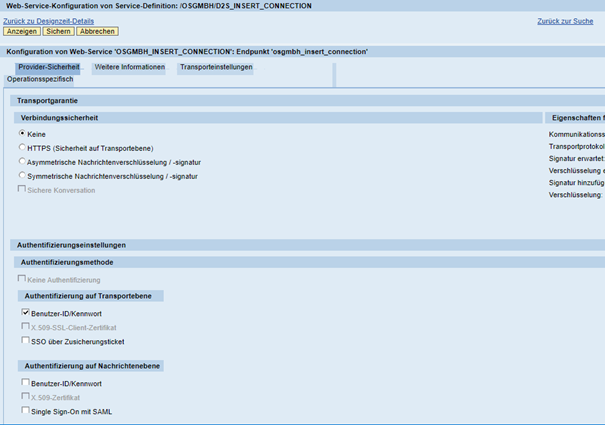
To log in with user name and password, mark the User ID/Password checkbox in the Transport level authentication area.
If the connection to the SAP® system is generally possible via HTTPS (to be controlled by calling the SOA Manager via HTTPS), the security at transport level can also be set to HTTPS in the Connection security area.
No other settings should be made here. If you make other settings here, you need to know exactly how this affects authentication when calling the service. If you do not know exactly how this affects the authentication, the call will not work.
If the service is not active or settings should be changed, then this is initiated via the Edit button.
Finally, if there is an active service, then select the Overview tab in the Details area of the service definition.
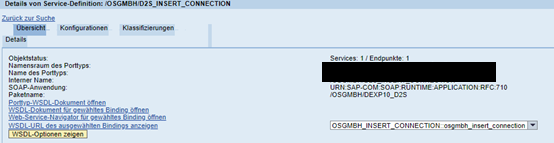
Clicking Show WSDL URL of the selected binding will display this on the right side of the desktop. This link is the basis for further activities to test and call the service. It should be copied and filed separately.
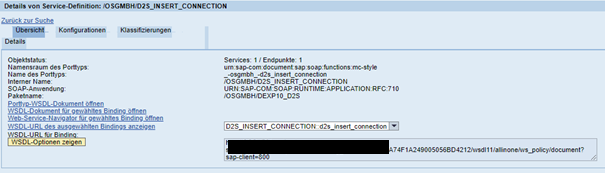
The link can be used to show the entirety of the WSDL in a browser. You can find the link to call the web service in the specific system at the very end in the WSDL.
Example:
<wsdl:service name="osgmbh_insert_connection">
<wsdl:port name="osgmbh_insert_connection" binding="tns:osgmbh_insert_connection">
<soap:address location=
"http://<xxx.yyy:port>/sap/bc/srt/rfc/osgmbh/d2s_insert_connection/800/osgmbh_insert_connection/osgmbh_insert_connection"/>
</wsdl:port>
</wsdl:service>Some tools can use the WSDL file to generate the call to the service. To do this, we recommend using SoapUI, which can be used to have such calls tested.
 areas. Use the toolbar to show all hidden areas at once:
areas. Use the toolbar to show all hidden areas at once:
