Subscriptions to queries allow you to subscribe to multiple objects. Namely, all those that match the search criteria of a subscribed query.
You can subscribe to queries using the ![]() Subscribe feature from the context menu of a search form.
Subscribe feature from the context menu of a search form.
In expert mode, it is not possible to subscribe to searches with special values, e.g., #Datum#. These searches would output invalid results.
In the Subscribe dialog, you can select the required options.
Subscription Options
| Folder | Registers | Document | |
|---|---|---|---|
| Object created | x | x | x |
| Index data modified | x | x | x |
| Object marked for deletion | x | x | x |
| Object moved | x | x | |
| New location added | x | ||
| Content changed | x |
Like with subscribed objects (see Subscribing to Objects), you can enter an e-mail address to which a notification with a reference to the object will be sent. Only notification by e-mail is possible when an object is being deleted. The e-mail message will contain the index data of the deleted object.
You can enter the following as a subscription recipient:
-
No one
Only an e-mail is sent.
-
Myself
Only you will see the subscription in your subscription inbox.
-
Others
Users need the Manage subscriptions or Client: Subscriptions for others system role in order to create 'Subscriptions for others'.
The users selected from the user and group list will see the subscription in their subscription inbox.
You can require confirmation of notice for all subscriptions. When ending this subscription, the subscriber is required to acknowledge the confirmation of notice in the dialog or by entering his or her password in the dialog. The confirmation will be logged in the object history.
Additionally, you can add a text in the Info field that will be shown in the inboxes. Semicolons are not allowed in the info text, and will be automatically replaced with colons.
Confirm your entries by clicking Save. The subscription to the object will be completed, and the object will be listed in the Subscribed objects inbox.
Subscribed Searches Inbox
The queries listed in the Subscribed searches inbox are indicated according to the selected subscription option (for example, index data modified). If you place your mouse over the icons, the function of the icon will be explained to you.
The following subscription functions are available in the header area of Subscribed searches and in the context menu of a selected subscribed query:
-
Open
Press
 Open to open the search form containing the query criteria of the subscribed search.
Open to open the search form containing the query criteria of the subscribed search.
-
Edit
Click
 Subscribe to open the subscription configuration dialog. You can use this function for subscriptions that you have created yourself if you want to adjust the existing subscription or create a new subscription. You can use this function to save subscriptions set up for you by other users as a new subscription of your own.
Subscribe to open the subscription configuration dialog. You can use this function for subscriptions that you have created yourself if you want to adjust the existing subscription or create a new subscription. You can use this function to save subscriptions set up for you by other users as a new subscription of your own. -
Remove
If you want to end a subscription, mark the subscribed search and press
 Delete/
Delete/ Delete to remove it from the inbox.
Delete to remove it from the inbox.Subscriptions set up for you by other users can only be deleted by users with the Manage subscriptions system role. These subscriptions are marked with a
 System subscription icon.
System subscription icon.
Invalid Subscriptions
If a subscribed query is no longer compatible with the current object definition, this subscribed query is highlighted in red in the Subscribed searches inbox. Such a query can no longer send subscription messages and must be corrected by the user. To do this, the subscribed query must be opened again, corrected, and saved.
After correction and saving, there are two queries in the Subscribed searches inbox. The query highlighted in red can now be deleted.
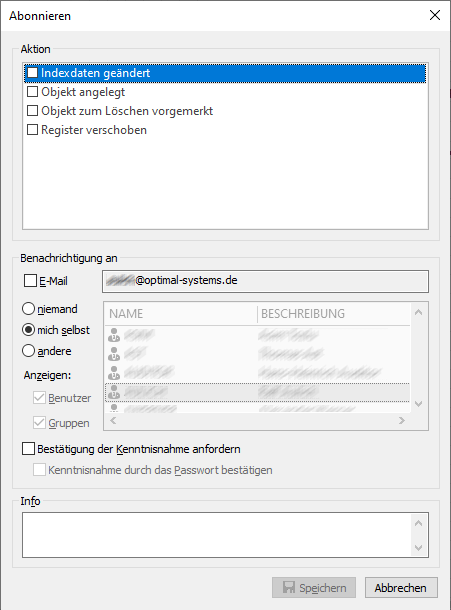
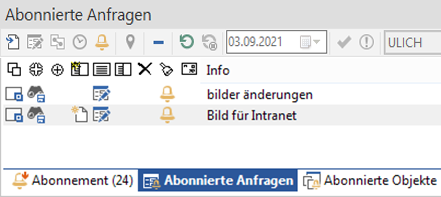
 areas. Use the toolbar to show all hidden areas at once:
areas. Use the toolbar to show all hidden areas at once:
