Workflows and work items are managed via your inboxes. Open the ![]() Inboxes window via the View ribbon tab. Select the inboxes you need via ENAIO ribbon tab > Settings > Inboxes.
Inboxes window via the View ribbon tab. Select the inboxes you need via ENAIO ribbon tab > Settings > Inboxes.
The following inboxes are available:
-
 My incoming messages
My incoming messagesAll active work items which you can execute, as well as all personalized work items which you are currently executing, are listed in the central inbox My incoming messages or in workflow-specific inboxes based on the settings you made.
-
 Startable workflows
Startable workflowsAll workflows which you can start are listed in this inbox. Workflows and their work items may be shown with their own separate icon.
-
 Current workflows
Current workflowsThe current work item for all workflows you have started is listed in this inbox. Work items with a blocking period are flagged with a
 Retention period icon.
Retention period icon. -
 Substitution
SubstitutionAll workflows and active work items of users you are substituting for are listed here.
Inboxes with unedited incoming messages are highlighted red on the register.
Work items whose due date has expired are flagged in the inboxes with a red ![]() Exclamation mark.
Exclamation mark.
In the context menu, you can update the view and report your absence or register as present again (see Absence and Substitution).
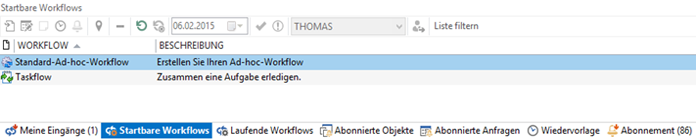
 areas. Use the toolbar to show all hidden areas at once:
areas. Use the toolbar to show all hidden areas at once:
