You can sign all documents electronically and verify the electronic signatures of documents.
For image documents and W-Documents in PDF format, the signature is inserted in the PDF version of a file. The user chooses a signature type for the signature.
An external signature is added to all other W-Documents, as well as e-mail messages and XML documents. External signatures are created without entering a signature type or a location.
Film and container documents are not signed.
Different signature modules can be integrated into enaio®. SecSigner only allows external signatures without a signature type. The signing and verification process may vary slightly depending on signature module and version. You will need a card-reading device, a signature card, the PIN, and an installed copy of Adobe Reader.
Signed documents are marked as follows in hit lists:
| Icon | Comment |
|---|---|
|
|
The current version of the document is signed. |
|
|
An earlier version of the document is signed. |
enaio® can be configured so that users will have to enter their passwords before a document can be opened in signature mode.
Signing – PDF
To sign image documents and W-Documents in PDF format, follow these steps
-
Select the document.
-
In Object ribbon tab, navigate to the Edit ribbon group and click
 Signature or use the keyboard shortcut Ctrl+S. Alternatively, you can also access the function from the context menu of the marked document.
Signature or use the keyboard shortcut Ctrl+S. Alternatively, you can also access the function from the context menu of the marked document.The document is opened in signature mode.
-
Select the required type of signature from the list.
The signature types are configured by the administrator.
-
Enter a location.
-
Click Sign.
-
Sign the document with your card reader device, signature card, PIN, or password.
The signature is confirmed.
-
Close signature mode.
The electronic signature has now been added to the document.
You can also select multiple documents and open them in signature mode. You can use the button to switch between documents. Click the Sign button to sign all open documents.
Creating and Verifying External Signatures
W-Documents not in PDF format, e-mail messages, and XML documents are signed using an external signature. External signatures are created without entering a signature type or a location. For these signatures, the document is not automatically displayed.
-
Select the document.
-
In Object ribbon tab, navigate to the Edit ribbon group and click
 Signature or use the keyboard shortcut Ctrl+S. Alternatively, you can also access the function from the context menu of the marked document.
Signature or use the keyboard shortcut Ctrl+S. Alternatively, you can also access the function from the context menu of the marked document.The signature dialog will now open.
A new version of the selected document is created. You sign this version.
-
Click Sign.
-
Sign the document with your card reader device, signature card, PIN, or password.
The signature is confirmed.
-
Close signature mode.
-
Select the document.
-
Click Open > History from the context menu of the marked document or press the F11 key.
The editing history window opens.
-
Select the Electronic signature action entry.
-
Click View.
-
The signature can be printed or saved as an XML file.
-
Close signature mode.
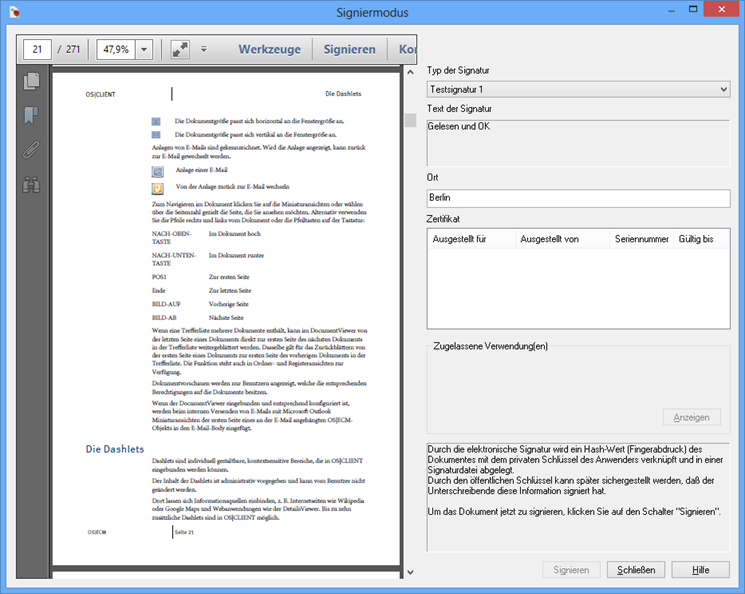
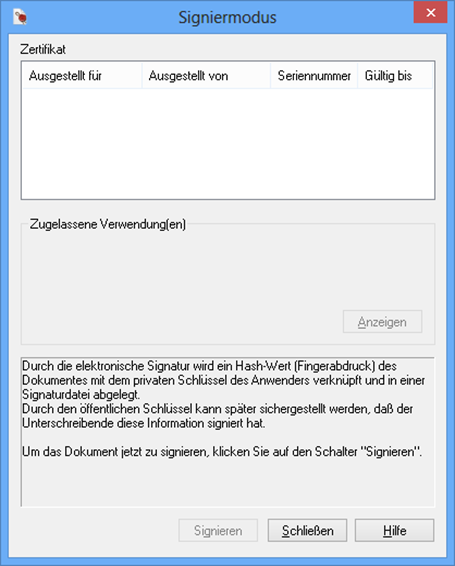
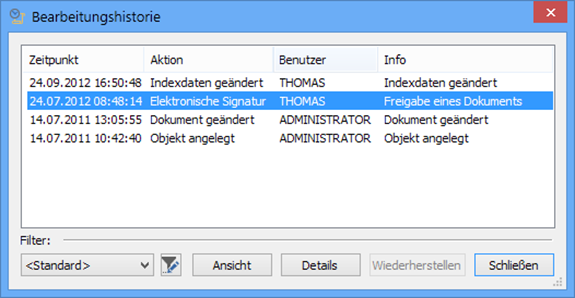
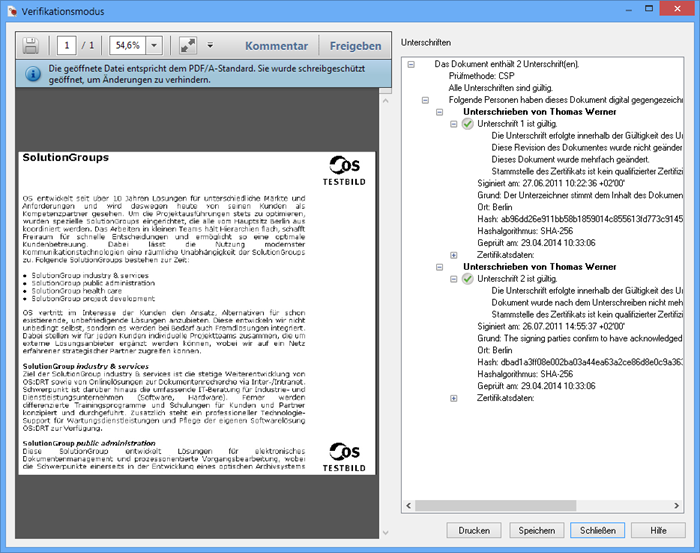
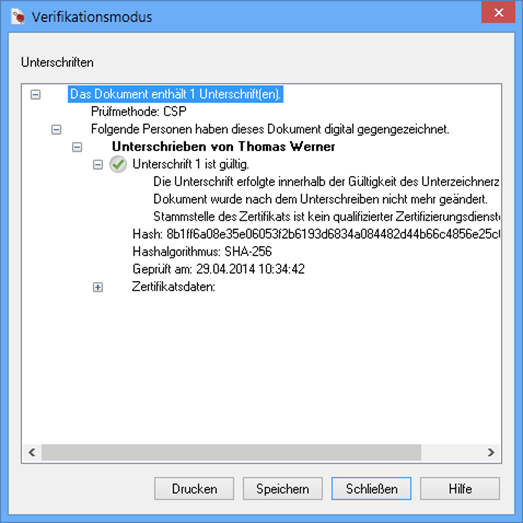
 areas. Use the toolbar to show all hidden areas at once:
areas. Use the toolbar to show all hidden areas at once:
