To edit the content or properties of a container document, click the ![]() Edit content icon in the context menu of the selected container. Alternatively, you can double-click the container document.
Edit content icon in the context menu of the selected container. Alternatively, you can double-click the container document.
As with W-Documents, the object type options in the object search can be used to specify whether container documents should be opened in read-only format.
If you edit a container document, the action dialog is displayed. This dialog is also displayed when you open a container document.
-
Open and manage container
The container will open. You can change properties and add and delete files (see Edit container contents).
-
Extract container to working directory
The content of the container is extracted to the directory entered in the properties dialog (see Customize container properties).
-
Extract container to directory
The container content is extracted to a directory which you have chosen in a file selection dialog.
-
Extract container to working directory and open control file
If a control file has been specified, this option extracts the content and transfers the control file to the appropriate application (see Customize container properties).
-
Match container to working directory and compress
If the directory entered in the properties dialog contains files that are newer than the ones in the container, the newer files will be imported (see Customize container properties).
After opening a container, you will find the Container ribbon tab and its various functions for container creation and management in the header area of enaio® client.
| Ribbon group | Description | ||||||||
|---|---|---|---|---|---|---|---|---|---|
| Container |
|
||||||||
| File |
|
After opening a container document, you can open the ![]() Container properties dialog via the context menu of the container document to configure paths, working directories, the control file, and more.
Container properties dialog via the context menu of the container document to configure paths, working directories, the control file, and more.
Select the following properties:
| Property | Comment |
|---|---|
| General |
|
| Save path |
|
| Working directory |
|
| Container with control file |
|
| Whitelist/Blacklist |
|
After editing, the directory contents including all changes and newly added documents can be retransferred into the archive. If you unpacked data and the container document is checked out, you will have to check it back in (see Checking In Documents). Files may be synchronized, depending on the container's properties (see Container properties).
Zip archives have a maximum size of 2 GB. If this size is exceeded, file comparison and file addition will fail and create an error message.
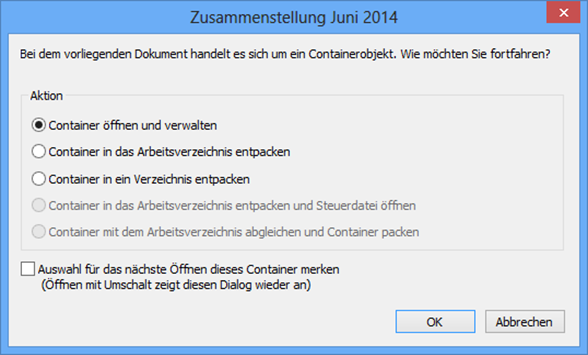
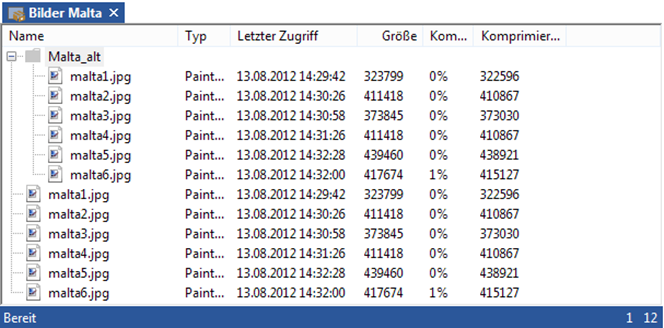
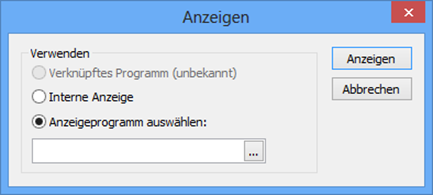
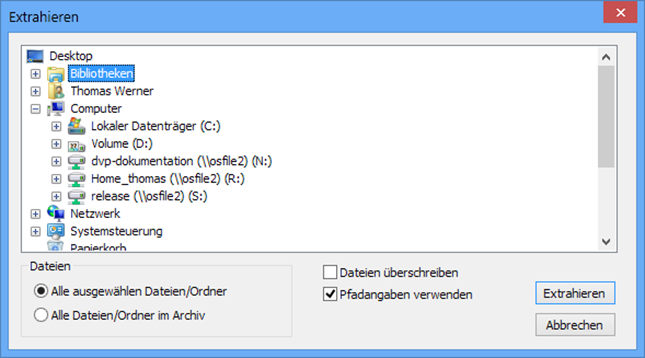
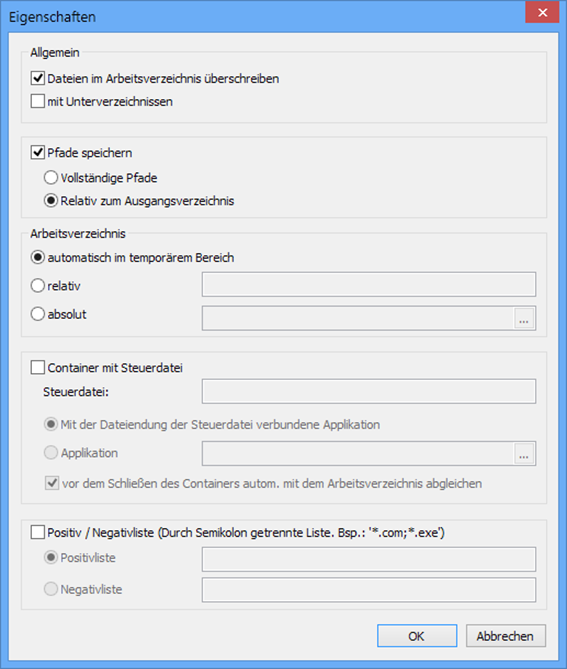
 areas. Use the toolbar to show all hidden areas at once:
areas. Use the toolbar to show all hidden areas at once:
