The input field for the full-text search can be found on the far right of the menu ribbon.
In the field next to it, you will find a selection list with predefined full-text queries.
The <all> configuration is always available and applies to full-text searches of all objects. The <list> configuration is also always available and restricts the full-text query to the currently focused list, such as the content of a folder or register, a hit list or a portfolio.
You can also configure full-text searches and save the configuration (see Configuring the Full-Text Search Input Field). You can retrieve the configured search requests via the full-text search input field.
The full-text search starts when you enter a search term and press enter. An explanation of which search terms and operators you can use in full-text searches is provided in Full-Text Searches – Combinations and Placeholders.
You can quickly remove characters entered in the full-text search field by pressing the ![]() Delete icon and reset the search field so that you can then enter a new search term.
Delete icon and reset the search field so that you can then enter a new search term.
Auto-complete helps you to input search terms in the full-text search field. Once you have entered three characters, existing terms that begin with these characters are displayed and can be adopted.
The Full-Text Search Input Field in the Navigation
You can also include the full-text search input field in the navigation.
How to add the full-text search input field to the navigation is described in Full-text queries .
Configuring the Full-Text Search Input Field
Full-text search requests can be configured and saved for the full-text search via the full-text search input field in the ribbon and via the navigation. The configuration dialog is opened by clicking the ![]() Full-text configuration icon beside the full-text search input field.
Full-text configuration icon beside the full-text search input field.
In the Configuration field, enter a name, select the desired objects to be included in the full-text search, and confirm with OK.
The configuration is saved and can be selected from the configuration list in the full-text search input field to run the search.
Configurations set up here are available both in the full-text search input field on the right of the ribbon and in the navigation.

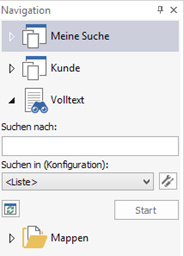
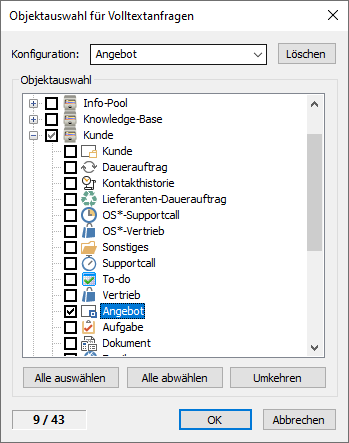
 areas. Use the toolbar to show all hidden areas at once:
areas. Use the toolbar to show all hidden areas at once:
