User Interface
The user interface of enaio® capture consists of a title bar, a menu bar, a status bar in the outer main window, and an inner workspace.
Title Bar
In the title bar you will find the standard buttons such as Minimize, Restore, Maximize, and Close. This is followed by a ribbon containing tabs.
The ribbon contains the features that you will need most often when working with enaio® capture.
Ribbon
The ribbon contains the ribbon tabs. As usual, you can click to open them or use the shortcut ALT+LETTER.
The ENAIO ribbon tab is always shown in the ribbon; the Start and View ribbon tabs are shown on start-up by default. Users with the corresponding system roles can customize ribbon tabs in the settings.
Inner View Area
In the inner view area, a list of all ![]() Configurations can be found, which define the order and execution of the subprograms. With the
Configurations can be found, which define the order and execution of the subprograms. With the ![]() Open tree option in the View menu ribbon group, you specify whether the configurations are displayed in a tree view.
Open tree option in the View menu ribbon group, you specify whether the configurations are displayed in a tree view.
Status Bar
The name or IP address and the port of enaio® server to which enaio® capture is linked is displayed in the status bar at the bottom of enaio® capture.
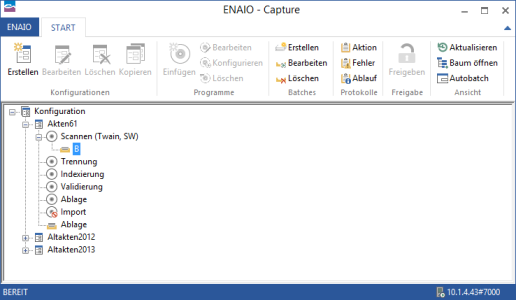
 areas. Use the toolbar to show all hidden areas at once:
areas. Use the toolbar to show all hidden areas at once:
