enaio® as an OEM Product
OPTIMAL SYSTEMS GmbH creates a library used to change the appearance of enaio® for sales partners who distribute enaio® as an OEM product.
Changes can be made to the following:
-
the startup screen
-
the information window
-
the product name
-
enaio® gateway
-
the documentation
We will need you to provide us with the desired product name, an image for the startup screen with information on where and how information should be displayed, and an image for the information window.
You will then receive the customized oxoem.dll library which you can integrate into the installation file of enaio® client and the administrative components.
The Startup Screen
A startup screen is shown when you launch enaio® client and the administrative components. The startup screen contains an area where information on the startup procedure is displayed.
You will need to provide us with an image for this screen. The image should be 520 x 316 pixels in size with an 8-bit color depth (256 colors).
Define an area 485 x 20 pixels in size within the image where the information will be displayed. This is where the information on the startup procedure will be shown in the font and color you have selected.
We will use the enaio® startup screen as an example:
|
The area begins at the position 15,255 (x,y). The font is Verdana and the font color is white, or 255,255,255 (RGB). |
|
We will need the position, font, and color in order to create the oxoem.dll library for you.
The Information Window
The information window can be accessed from enaio® client and the administrative components via the Help menu. It contains the program names along with the version number and product name.
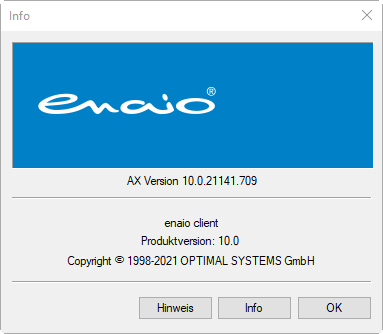
The image you provide us will be embedded.
|
It should be 360 x 125 pixels in size |
|
The Product Name
The product name you provided is applied by enaio® everywhere where 'enaio®' would otherwise be used.
It is shown in the enaio® client title bar, for example.
The product name you chose should not be longer than 20 characters.
Documentation
You can access the online help from enaio® client and the administrative components. You can use enaio® enterprise-manager to edit the address for calls and redirect them to your own pages.
Should you so require, OPTIMAL SYSTEMS GmbH will assist you in making the necessary changes to the online help.
OEM Installation
For your OEM installation, place the oxoem.dll library in the directories of the MSI packages for enaio® client and the administrative components prior to installation:
-
enaio_client_ansi.msi / enaio_client_unicode.msi
-
enaio_administration_ansi.msi / enaio_administration_unicode.msi
The library is then integrated automatically.
enaio® gateway
enaio® gateway is used as a login component and as a communications interface between the core services.
If login is not automatic, with a dialog instead provided for this purpose, the background image for this dialog can be customized.
Create the following directory structure in the service directory:
…\services\OS_Gateway\apps\os_gateway\public\_secure\loginpage
Place the background images in the \loginpage directory:
-
login_de.png
-
login_en.png
The images should be 518 x 314 pixels in size.
The service does not have to be restarted.
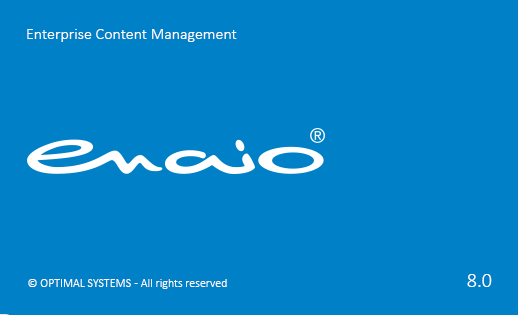
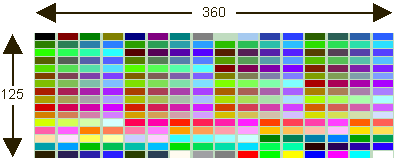
 areas. Use the toolbar to show all hidden areas at once:
areas. Use the toolbar to show all hidden areas at once:
