Layout of Forms
The easiest way to configure the forms is to use the mouse and layout functions available on the work area.
Forms are opened in a window on the work area. In the tab you find the object name. You can activate the grid. Elements that you click on will have a dotted frame and sizing handles.
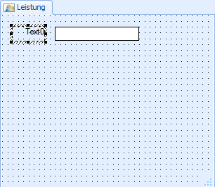
If you click on the form you can use the mouse and the sizing handles to adjust the width and the height. The form then has a horizontal, a vertical, and a diagonal sizing handle on the right, on the bottom, and on the bottom right, respectively. If you drag the form beyond the borders of the window, the window will be automatically resized. Via the settings, you can specify the maximum and minimum form size.
All mouse actions snap to the grid.
You can show/hide the grid and edit the grid size:
|
|
Open the dialog Grid settings by pressing the button. |
|
|
|
|
|
Enter a value for the width and height of the grid blocks. Select whether the grid is to be displayed. The grid size of '1 x 1' turns the grid off. Confirm the changes with OK. |
The default grid settings are selected via the File / Settings menu. The settings are saved for each individual user.


 areas. Use the toolbar to show all hidden areas at once:
areas. Use the toolbar to show all hidden areas at once:
