Properties of Tables
You can specify the properties of tables on the Properties tab and create the columns of the table on the Table tab. A placeholder will be assigned to the table on the form. The table will only be displayed in test mode.
Tables on index forms cannot be printed.
'Properties' Tab
|
Name |
The name of the table will always be shown on the upper left side of the table. A maximum of 240 characters, including special characters, is allowed. |
|
X position element/Y position element |
You specify the coordinates for the upper left-hand corner of the element in the form. Values between '-2000' and '2000' are allowed. |
|
Element width/element height |
You specify the width and the height of the table in the form. Values between '0' and '2000' are allowed. |
|
Supervisor field |
A table with this property can only be edited by a user who has all system roles. |
|
Read-only |
Read-only properties cannot be changed by events. Tables containing the property read-only cannot be edited by any user. They can however be indexed by add-ons, for example. |
|
Read-only after archiving |
Tables with the property read-only after archiving cannot be edited after they have been archived in an audit-proof manner. |
|
Multiple selection |
More than one table row can be selected. |
|
Dialog element visible |
You can hide tables. This property can be edited via events, for example, regardless of the context. |
|
Full-text export |
For object types with the property Full-text indexing – automatic or Full-text indexing – not automatic you can individually select whether indexing should be automatic or not for every individual dialog element. |
|
Tab position |
The tab position of the table on the form is entered in this row. The position can be edited via the layout features. |
|
Tooltip text |
The entered text will be displayed as a tooltip when the user hovers the mouse above this table. A maximum of 123 characters, including special characters and excluding the pipe sign, are allowed. |
'Table' tab
Here you can specify a column name and an optional internal name for each column of the table and optionally, an internal name, select the maximum number of characters which the user can enter in the cell as the field length from a list box as data type 'alphanumeric', 'numeric', 'date', or 'decimal', specify the layout width in the form, and select an alignment for the contents of the column from the list field. Columns can be set to read-only. The DB field name cannot be edited.
If you select a row using the column number, you can use the up and down arrow keys on the keyboard to move the column up or down and change the order if necessary.
You can delete a column by selecting the column and then using DEL on the keyboard.
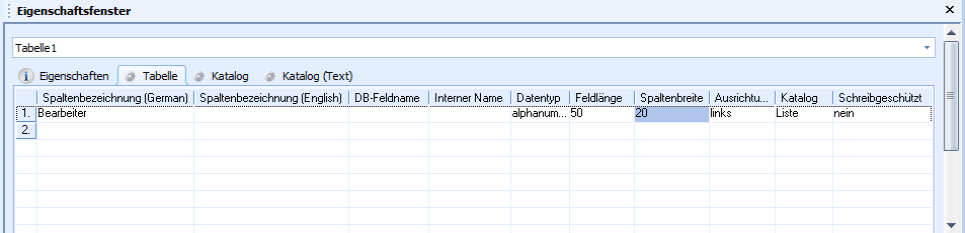
Use the 'Catalog' column to specify whether you want to set up a list, database, tree, or hierarchy catalog for table columns.
Assigned database catalogs will always display all values without any restrictions.
You can specify the catalog entries via the corresponding tabs.
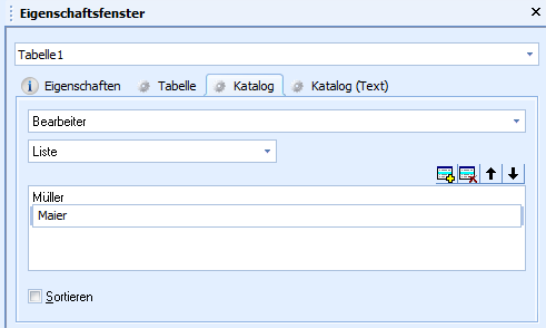
Queries of Tables
For a query of table fields, only the column in which the user enters the search term is searched. Only one search term can be entered in the first column.
Only tables with one column can be configured so that several search terms are permitted in several cells in the column. The search terms are linked with AND for the query.
For this, you will need to add an entry with the following structure to the as.cfg file located in the \etc directory of the data directory:
[SYSTEM]
MULTIREQUESTTABLECONTROLS=TabellennameDatenbanknameThe table name is the table name of the object type; the database name is the database name of the table field.
If you want to specify more than one table, separate the names with a semicolon.
Example:
[SYSTEM]MULTIREQUESTTABLECONTROLS=object9list1;stamm5list2
 areas. Use the toolbar to show all hidden areas at once:
areas. Use the toolbar to show all hidden areas at once:
