Checking Tables
In the workspace all stored database tables are divided into system tables, object tables, and unused tables and then displayed in a tree structure on the Database tab.
System tables cannot be edited. Please contact the support team if they are missing or contain errors.
Object tables are sorted alphabetically or by cabinets.
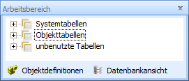
Via the tree structure, you can display individual tables or the table columns. The tables are marked with internal database names in addition to the object names.
An object table is created for every object from the active object definitions. Every object table contains columns for the created text fields, the checkboxes, and the grouped radio buttons.
On the Database tab, missing tables and columns are shown.
|
|
Tables and columns may be missing. |
If you activate detailed mode, tables and columns will also be checked for errors.
Tables and columns that contain errors are flagged in detailed mode, too.
|
|
Tables and columns may contain errors. |
Tables will contain errors if columns are missing or there are other errors. They contain errors if the properties of the active object definition are not identical to the properties in the database.
In detailed mode, the indexed columns are flagged with a red 'i'.
Displaying the tables and columns in detailed mode can take a long time with large object definitions, because every table and every column will be checked. The result of the detailed check will be temporarily stored. Afterwards, only changes will be checked. If you edit single tables you can then check them individually and you will not have to check all tables and columns in detailed mode.
One or more selected tables can be checked using the Check table(s) / show details button. The result of this detailed check will be temporarily saved, and when this feature is called for again, the stored results will be displayed, although no new check will be carried out.
If you want to re-check the tables again, select the Check table(s) again feature.
All tables will be checked when you use detailed mode for the first time or if you click the Check all tables again button.
If the tables or columns contain errors or are missing you will have to update the tables.
The results of the check will be displayed in the output window.
If you edit the order of the tab positions between the radio buttons you will receive a message that the column for the radio button is missing. If you create a new column the old one will be deleted, even if it contains data.




 areas. Use the toolbar to show all hidden areas at once:
areas. Use the toolbar to show all hidden areas at once:
