enaio® mediamanagement-katalog
Use enaio® mediamanagement-katalog to print an image file with the 'Medieninhalt' (Media content) object type or any other type of image file in a structured manner or save it as an HTML page. The pages are formatted using an XSL transformation.
For catalog printing, configurations are created in which the number of files per page and further formatting options can be specified.
The enaio® mediamanagement-katalog user manual can be found in the enaio® client documentation.
Installation and Configuration
enaio® mediamanagement-katalog is automatically installed as part of enaio® mediamanagement by the setup program if you select the 'Mediamanagement' component from the setup options. The axmediamanagement.exe application is then installed in the client32 directory.
To configure enaio® mediamanagement-katalog, run the axmediamanagement.exe application with the command line parameter '-config'.
You can use this program to configure catalog printing and media export.
Configuration data are saved to the axmediamanagement.xml configuration file. Users with the 'Editor: Start' system role can save system-wide configurations. These profiles are saved to the \etc directory of the data directory and can be accessed by any user. Local configurations can be created by any user. They are saved in the …\etc\user\<username> directory of the data directory.
Existing configuration files are overwritten.
The configuration file also contains the configurations for media export.
Users who use enaio® mediamanagement-katalog require access rights to the object types and the 'DPK' license. The 'DPE' license is required to use enaio® mediamanagement-export.
You can integrate enaio® mediamanagement-katalog as an external program in enaio® client for users.
Configuring enaio® mediamanagement-katalog
Only users with the 'Editor: Start' system role can create configurations for all users.
Perform the following steps to configure enaio® mediamanagement-katalog:
- Start enaio® client.
- Add axmediamanagement.exe from the client32 directory as an external application with the -config parameter.
- Start the external program.
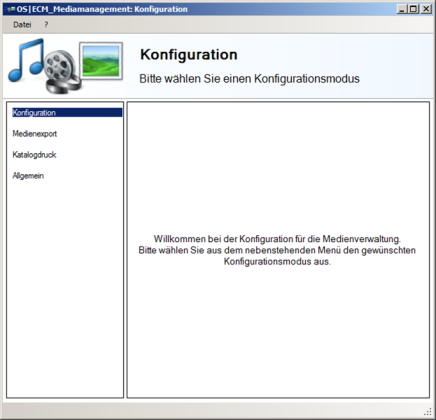
You can use enaio® mediamanagement to create catalog printing and export configurations.
- Click Katalogdruck (Catalog printing) in the navigation area.
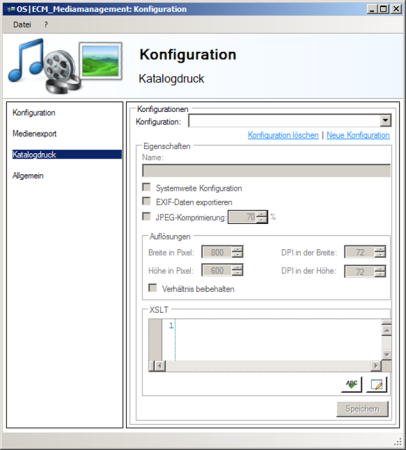
- Click Neue Konfiguration (New configuration) and enter the required properties.
- Click Speichern (Save) to save the configuration.
- Open the Datei (File) menu, or click the close button to exit enaio® mediamanagement.
Katalogdruck (Catalog Printing) Configuration Properties
Media export configurations have the following properties:
- Name
Enter the name for a configuration. The name must be unique.
- Systemweite Konfiguration (System-wide configuration)
Users with the 'Editor: Start' system role can save configurations that can be applied to the entire system. These configurations are available to all users.
- EXIF-Daten exportieren (Export EXIF data)
Image files can be exported with or without EXIF data.
- JPEG-Komprimierung (JPEG compression)
For catalog printing, image files are always created in the 'JPEG' format with the specified compression.
- Auflösung (Resolution)
You can keep the resolution or enter a different one.
If you activate the Verhältnis beibehalten (Maintain ratio) option, you will only need to specify either the width or height and enter '1' as the other value.
The specified width and height must match the XSLT formatting.
- XSLT
Catalog printing contains four XSLT-based configurations. You can use them to create your own configurations or customize the existing ones. The XSLT transformations are saved in the configuration file.
When customizing a configuration, the resolution-to-print range ratio in particular must be considered.
Preinstalled Media Export Configurations
During installation, four system-wide configurations are created. Configurations used throughout the system can be modified and deleted by users with the 'Editor: Start' system role.
The only difference between the configurations is the number of images that are output per page.
- Two images/page, index data
Two pages are output on top of each other on one page.
- Four images/page, index data
Four images are output on one page in two lines containing two images each.
- 16 images/page, index data
16 images are output on one page in four lines containing four images each.
- 64 images/page, index data
64 images are output on one page in eight lines containing eight images each.
The entries in the XSLT area can be validated.
If you wish, the OPTIMAL SYSTEMS consulting team would be pleased to assist you when creating XSLTs.
Editing Catalog Printing Configurations
Every user can edit and delete his or her own local configurations. System-wide configurations can only be modified and deleted by users with the 'Editor: Start' system role.
When enaio® mediamanagement is started, both the user's local configurations and the configurations for the entire system are loaded. Configurations used throughout the system are indicated by the additional text 'Systemweit' (system-wide).
The settings can be opened from the configuration list.
If you have modified the properties, click Speichern (Save) to save the configurations.
 areas. Use the toolbar to show all hidden areas at once:
areas. Use the toolbar to show all hidden areas at once:
