Logging
Extensive logging can be set up for enaio® applications with the enaio® logging.
At least one action ID is assigned to every message from an application. This ID allows logging for flow, SQL, error, and general log messages to be directed to different output channels.
A channel accepts messages with the same action ID from one or more applications and can store the messages in the internal log format or in OXMISC format.
The detailed channel properties settings allow you to configure workstation and component-specific logging.
These settings are configured using the report configuration axrptcfg.exe. The configurations are saved in configuration files with the name oxrpt.cfg.
When installing enaio®, you also specify a log path. This generates a oxrpt.cfg configuration file in which this path is entered as the log path for the default log settings to every directory containing enaio® applications. Each component in the directory performs logging as defined in the oxrpt.cfg configuration file of the same directory.
The default logging creates flow, SQL, error, memory, and job call log files with the following names:
flwddmmyy.evnsqlddmmyy.evn
errddmmyy.evn
memddmmyy.evn
logddmmyy.evn
dd stands for the current day, mm is the current month, and yy is the current year.
Use the oxrpt.cfg configuration file found in the server directory to additionally generate flow and error logs for ABBYY FineReader text recognition:
frflddmmyy.evnfrerrddmmyy.evn
These logs are saved in the internal log format. They can be opened with enaio® protocol-viewer axrptview.exe.
As a general rule, the flow logging can be changed at runtime in every individual enaio® application. You can open the Log settings dialog from the File menu of the applications.
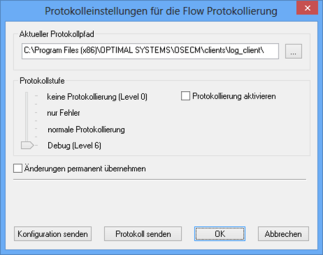
You can change the log settings for flow logging and activate/deactivate logging.
Users with the 'Administrator: Configure entire system' system role can permanently apply the changes. The modified settings are saved in the oxrpt.cfg configuration file of the application directory. They apply to all applications in this directory.
Logging and access to log settings can be disabled for all enaio® client installations using an entry in the as.cfg file located in the etc directory of the data directory:
[SYSTEM]
PreventLog=1
enaio® server can be used to manipulate the logging settings of enaio® enterprise-manager at runtime.
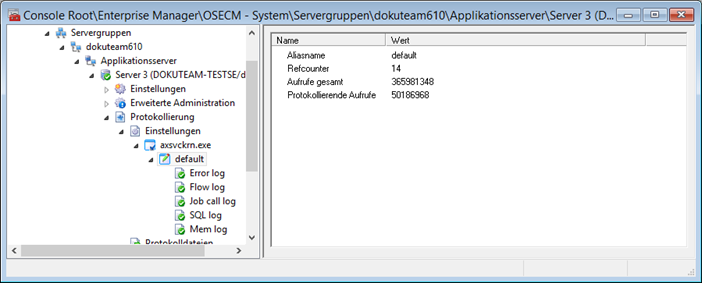
The following data for each log can be modified under Server > Logging in the console root:
-
Stopped
Logging can be enabled and disabled.
-
Level
The logging level can be modified.
-
Start new file every day
You can specify whether a new log file will be created every day.
-
Maximum file size, KB
The maximum size of a log file in kilobytes
The other data cannot be changed.
The chapter 'Periodic Jobs' provides an example of how to use periodic jobs to enable and disable server logging.
enaio® enterprise-manager also lets you transfer logs from other servers.
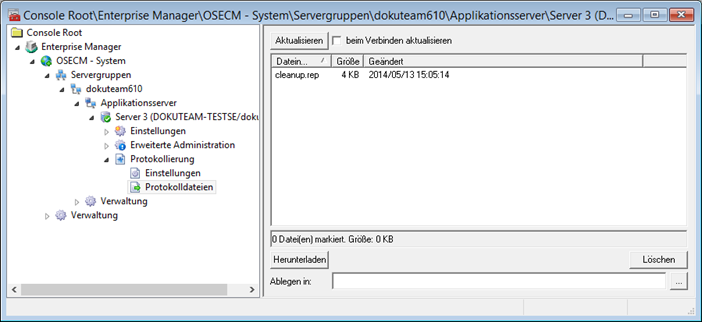
All log files are listed under Server > Logging > Log files in the console root. To download files, select them and specify a path. You can also delete files.
Regardless of the logging configuration, log files are created automatically when enaio® server is started or shut down and saved to the \server\ostemp directory.
The names of the log file for program start and shutdown are startup.txt and shutdown.txt, respectively. enaio® server enters all actions that have been carried out and errors that occurred.
A message box will list all errors which prevented a program or component from starting.
Provided that enaio® server was started using the parameter 'v', a message box will list all errors that prevented enaio® server from starting.
Access logging can also be activated irrespective of the general logging settings. It logs all data accesses and queries. Access logging is activated in enaio® enterprise-manager.
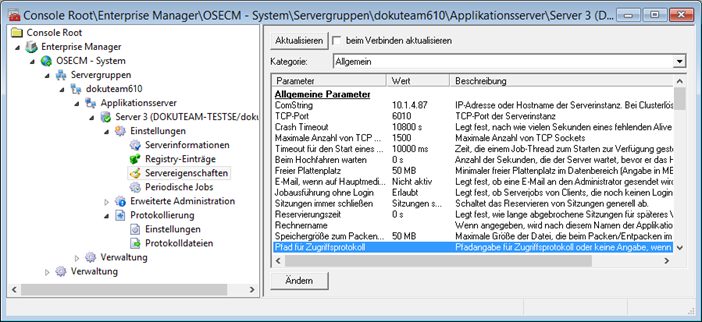
Open the Server properties > Category: General area and enter the log path as the value of the Path to access log parameter.
A log file containing access data (sptyyyymmdd.txt) will then be created there.
Database tables are generated and updated by the setup component axmksys.dll. Regardless of the setup, you can call up the axmksys.exe application from the service directory in order to edit database tables. This component creates SQL and flow logs, the application in the \log directory in the application directory, and the setup in the \Programs\Common Files\InstallShield\Engine\6\Intel 32\LOG directory. After successful installation, the setup logs are moved to the installation directory.
Warnings and Errors
Whether a given event is to be treated as an error or only as a warning may not be clear in advance but only in connection with a specific installation. It is therefore possible to create lists of events for enaio® server which only trigger a warning instead of an error message or, conversely, generate an error message instead of a warning.
enaio® server checks whether the application directory contains a file called axsvckrn.ert, which contains such lists. If the file is found, its data is used to classify the events.
ERT files can be created with any editor.
Create the sections [eventstreatedasnonerror] and [eventstreatedaserror] for error events that should only trigger a warning or, instead of a warning, lead to an error message, respectively.
In the intended section, enter the ID of the event and assign an application to it.
This data can be found in enaio® protocol-viewer. You can open the property dialog by double-clicking an event:

It shows the ID and the application. You use the following syntax:
'Event ID' = 'switch',applicationThe event ID is entered in hexadecimal notation but without the leading flag '0x'.
The switch can either be '1' for 'on' or '0' for 'off'.
The application must be entered exactly as it appears in the properties dialog. Some applications are entered with a file extension, while others are not.
For the example above, the entry must follow this form:
[eventstreatedasnonerror]c1d00427=1,AXAdmin.exe
The text is not case-sensitive.
If you do not specify any application, this entry will apply to all applications.
Every event ID can only be entered once. If you want to assign more than one application, separate them using commas.
The file is saved as axsvckrn.ert in the \server directory. The data will be ignored until the server restarts.
enaio® server-monitor provides support in creating the entries and file in the Error handling area.
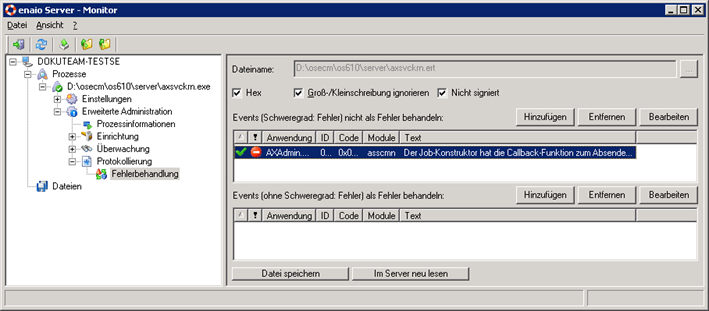
 areas. Use the toolbar to show all hidden areas at once:
areas. Use the toolbar to show all hidden areas at once:
