Configuring Signature Types
You can create signature types for the 'Mentana' signature module using the Electronic signature toolbar or by selecting Electronic signature in the Configuration menu.
The Electronic signature configuration dialog will open where you can enter the signature module and create as well as edit signature types.
-
Select the 'Mentana' signature module.
You can create, delete, or edit signature types using the buttons: New, Delete, and Change.
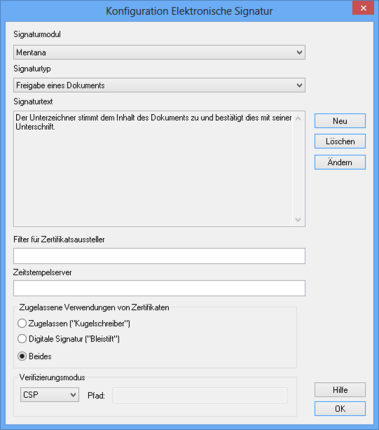
To create a new signature type, specify a name with a maximum of 100 characters in the New signature text dialog and enter the signature text. The maximum length of a signature text is equal to the maximum length of a field in your database. You can enter a line break in the field by pressing Ctrl+Enter.
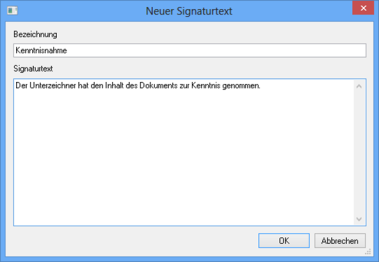
-
Confirm by pressing OK to save the signature type.
Depending on the qualification of the signature it may be necessary to integrate a time stamp server which is used to synchronize a signature's time stamp. Enter the URL of the time stamp server in the respective field.
If multiple certificates from different certificate providers are available, you can activate a filter for users in enaio® client. By entering a text, only the certificates of those providers whose names are part of the entered text will be displayed in enaio® client.
Additionally, you can decide whether to show certificates for which the valid properties Licensed ('ballpoint pen'), Electronic signature ('pencil'), or Both is selected.
There are the following options available for verification mode:
-
CSP
Certificate Status Protocol
-
OCSP
Online Certificate Status Protocol
-
LDAP
Enter the path to the directory service when selecting this log.
-
HTTP
Enter the path to the directory service when selecting this log.
-
For Governikus, specify the signature type/text but do not enter any certificate information.
 areas. Use the toolbar to show all hidden areas at once:
areas. Use the toolbar to show all hidden areas at once:
