The enaio® administrator User Interface
The enaio® administrator Menu
Log Settings
You can change the logging level for the duration of a session. In the event of an error, it enables you to instantly send the relevant information to the administrator.
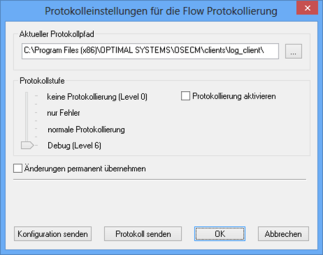
The Send configuration button is used to send the current log configuration by e-mail. When transferring logs, all log files for the current day and the configuration file will be send as a ZIP file.
Users with the 'Administrator: Configure entire system' system role can permanently apply the logging level settings.
Exit
Select Exit in the menu to close enaio® administrator.
The Configuration Menu
Entire System
Opens the tabs on which you can make changes to the entire system (see 'Settings for Entire System').
Remote User Administration
You configure areas for the security system.
Security System
Opens the Security system window. Use the tabs to configure the security system.
Set Up W-Module
In the Set up W-module window you can configure Windows applications for W-Documents.
Set Up Archive Print
In the Set up archive print window you can set background images for enaio® printer and specify the archive print format.
Electronic Signature
Allows you to set up signature types.
Versions of Configuration Files
Opens the Versions of configuration files window. It is possible to compare entries in older configuration versions as well as reactivate old configurations.
The Actions Menu
Optimize Index Statistics
Index statistics can be optimized to enhance archive performance if extensive changes made to the database cause it to work more slowly.
View User Trays
You can view the filing trays of enaio® users.
Automatic Actions
In the Automatic actions window you can set up automatic actions.
Convert/Reset Clauses
Version 8.50 now includes a new syntax for clauses to access rights. Existing clauses from versions prior to 8.50 can be converted. The conversion creates a log with which you can check the conversion before applying it.
If errors or warnings are shown, you should edit or delete the corresponding clauses before conversion and create them again after conversion.
If you run the conversion, a copy of the old clauses will automatically be saved beforehand. The converted clauses are saved in the database.
If any ambiguities occur despite the check, you can reset the clauses. The reset clauses import the copy of the old clauses.
The Extras Menu
Changes to Security System
You open the log of changes to the security system in the 'Security system' and 'Remote user administration' areas. You need the 'Configure security system' system role.
This additional logging must be activated in enaio® enterprise-manager under Server Properties > General > Security.
Delete History Entries
If the additional logging of changes made to the security system is activated, then log entries can be cleared by date in this dialog.
The user needs supervisor rights for this. The entries of the last two months cannot be cleared.
Tools
Opens the Tools dialog which you can use to convert data (see 'Tools').
Show System Role IDs
Activates or deactivates the display of system role IDs.
Save Sorting
Settings in dialogs for sorting are personalized and saved.
The Help Menu
Help
Opens the online help tool.
Info
You open the 'Info' window. Here you can find information on the installed version of enaio® administrator and, by clicking the Info button, view additional information on the configuration of the archive and the computer.
Toolbar
|
|
Opens the tabs on which you can make changes to the entire system. |
|
|
Opens the W-template administration window. Configure the Windows document types on these tabs. |
|
|
Opens the Security system window. Configure users, groups, and access rights on these tabs. |
|
|
You open the remote user administration dialog. Here you can configure areas for the security system. |
|
|
Opens the Automatic actions window. Here you can set up the automatic actions. |
|
|
Opens the Electronic signature configuration window. Here you can configure signatures. |
|
|
Opens the Info window. |
Status Bar
The status bar displays the address of the connected server, as well as which character set the database uses: Unicode or Ansi
.







 areas. Use the toolbar to show all hidden areas at once:
areas. Use the toolbar to show all hidden areas at once:
