enaio® mediamanagement-export
Use enaio® mediamanagement-export to export image files with the object type 'Media content' or any image file types. Configurations are created for export in which the image format and resolution are specified.
The enaio® mediamanagement-export user manual can be found in the enaio® client documentation.
Installation and Configuration
enaio® mediamanagement-export is automatically installed as part of enaio® mediamanagement by the setup program if you select the 'Mediamanagement' component from the setup options. The axmediamanagement.exe application is then installed in the client32 directory.
To configure enaio® mediamanagement-export, run the axmediamanagement.exe application with the command line parameter '-config'.
You can use this program to configure media export and catalog printing.
Configuration data are saved to the axmediamanagement.xml configuration file. Users with the 'Editor: Start' system role can save configurations as system-wide profiles. These profiles are saved to the \etc directory of the data directory and can be accessed by any user. Every user can create configurations as local profiles. They are saved to the data directory's …\etc\user\<username> directory.
Existing configuration files are overwritten.
The configuration file also contains the profiles for catalog printing.
Users who use enaio® mediamanagement-export require access rights to the object types and the 'DPE' license. The 'DPK' license is required to use enaio® mediamanagement-katalog.
You can integrate enaio® mediamanagement-export as an external program in enaio® client for users.
Configuring enaio® mediamanagement-export
Only users with the 'Editor: Start' system role can create configurations for all users.
Perform the following steps to configure enaio® mediamanagement-export:
- Start enaio® client.
- Add axmediamanagement.exe from the client32 directory as an external application with the -config parameter.
- Start the external program.
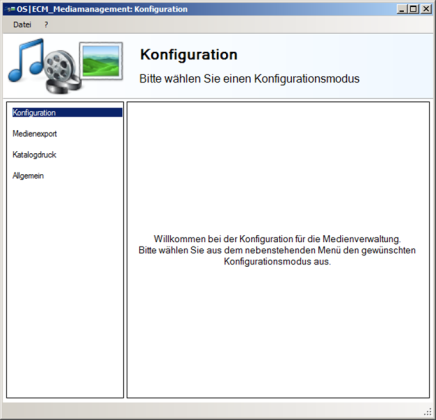
Export and catalog printing configurations are created on the enaio® mediamanagement configuration dialog.
- Click Medienexport (Media export) in the navigation area.
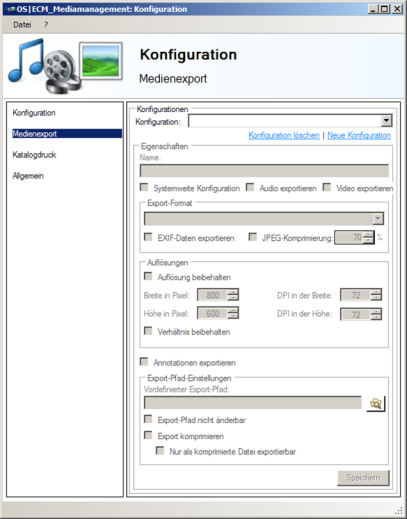
- Click Neue Konfiguration (New configuration) and enter the required properties.
- Click Speichern (Save) to save the configuration.
- Open the Datei (File) menu, press Alt+F4, or click the close button to exit enaio® mediamanagement.
Media Export Configuration Properties
Media export configurations have the following properties:
- Name
Enter the name for a configuration. The name must be unique.
- Systemweite Konfiguration (System-wide configuration)
Users with the 'Editor: Start' system role can save configurations that can be applied to the entire system. These configurations are available to all users.
- Audio exportieren/Video exportieren (Export audio/video)
Apart from image files, audio and video files can be exported as well. These are not changed during export.
- Exportformat (Export format)
Images can be converted to the formats 'PNG', 'TIFF', 'JPEG', or 'GIF' or exported in the original format. If you select Original, the resolution cannot be modified; the images are exported in the way they are managed in enaio®. If you select Bearbeitet (Edited), the original format is retained, but the resolution can be changed.
The compression can be specified for the 'JPEG' format.
- EXIF-Daten exportieren (Export EXIF data)
Image files can be exported with or without the EXIF data they contain.
- Auflösung (Resolution)
You can keep the resolution or enter a different one.
If you activate the Verhältnis beibehalten (Maintain ratio) option, you will only need to specify either the width or height and enter '1' as the other value.
- Anmerkungen exportieren (Export annotations)
Annotations on layers can be burnt into the exported file. If users don't have the right to edit annotations on the image files, they are burnt in by default.
- Export-Pfad-Einstellungen (Export path settings)
The path for the export of all files is optional. If you specify a path, please consider the notation.
A 'MediaExport' directory containing the export data is always created in the path. If this directory already exists, a counter is appended.
If you activate Export-Pfad nicht änderbar (Export path not modifiable), users cannot change the path. In this case, a path must be specified.
- Compress export
If you activate this option, theExport als komprimierte Datei (Export as compressed file) export option is preselected. All files can be saved in a ZIP archive.
If Nur als komprimierte Datei exportierbar (Only exportable as compressed file) is enabled, the user cannot disable the Export als komprimierte Datei (Export as compressed field) export option.
As a result, the files are always saved in a ZIP archive.
Preinstalled Media Export Configurations
During installation, three system-wide configurations are created. Configurations used throughout the system can be modified and deleted by users with the 'Editor: Start' system role.
Two configurations are used to specify 'JPEG' as the format; the only difference is in the resolution. The path and compression are not predefined. The 'DTP/Print' configuration exports the image files in their original format.
- Internet
250 pixels wide, 72 DPI
- Office tools
1000 pixels wide, 150 DPI
- DTP/Print
2000 pixels wide, 300 DPI
Editing Media Export Configurations
Every user can edit and delete his or her own local configurations. System-wide configurations can only be modified and deleted by users with the 'Editor: Start' system role.
When enaio® mediamanagement is started, both the user's local configurations and the configurations for the entire system are loaded. System-wide profiles are identified by the additional text 'Systemweit' (system-wide).
The settings can be opened from the configuration list.
If you have modified the properties, click Speichern (Save) to save the configurations.
 areas. Use the toolbar to show all hidden areas at once:
areas. Use the toolbar to show all hidden areas at once:
