Actions for Controlling Automatic Actions
Automatic actions can be run sequentially according to an action sequence. External programs can be started by an action sequence; such action sequences can be synchronized with applications which run independently of automatic actions.
Action Sequences
Several automatic actions that will be run sequentially can be combined to create an action sequence. For example, this may be necessary when an external application needs to be started to generate the input for the next automatic action in the sequence.
Follow these steps to create an action sequence:
-
 Click the Automatic actions button.
Click the Automatic actions button.
The Automatic actions window will open.
- Select Action sequence from the list of actions.
- Click the Add button.
The Action sequence window will open.
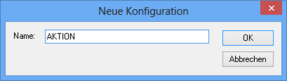
- Click the New button, enter a name for the new action sequence in the dialog, and confirm your entries by clicking OK.
The name of the new action sequence will be entered in the Action sequence window.
- Click the Edit button.
The Define action sequence window will open.
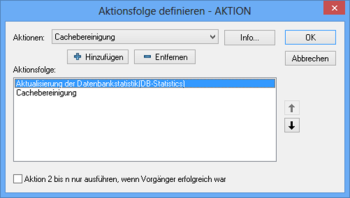
- Select an action from the list of actions.
- Click Add.
The action will be added to the list of actions in the Action sequence field, and the configuration dialog will open.
- Configure the action in the respective configuration dialogs or select an existing configuration.
- Select more actions for the action sequence.
Use the arrow buttons to sort the actions.
- Select the Only execute actions 2 to n if the predecessor was successful option if you want the action sequence to be canceled in the event of an error.
- Then click the OK button.
The action sequence will be displayed in the Automatic actions window. You can schedule the action sequence to be carried out automatically by enaio® start, or you can start it manually.
'Synchronization' Action
The 'AXACSYNC Synchronization' action creates an empty file for which you must specify a name and location in the action's configuration dialog. The action will not be stopped until the file is deleted or renamed. Within an action sequence, the subsequent automatic action will be started only then.
This file's availability may serve as a trigger for other applications to start which operate independently from the action sequence. If an application deletes the file, the 'AXACSYNC Synchronization' action is terminated and the subsequent action which is contained in the action sequence started.
Enter the path and the file name in the configuration dialog to set up the 'AXACSYNC Synchronization' action.
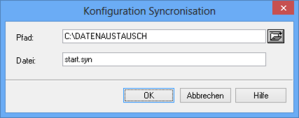
Confirm your entries by pressing OK.
To use this action, add the axacsync.dll library.
'Start External Program from Command Line' Action
The 'Start external program from command line' action starts an external program. The action can immediately end or wait for the application to end and evaluate whether the program was completed without errors.
You can also start batch files.
To use this action, add the axacexec.dll library. This action can also be used independently from any activity sequence.
The 'Start external program' action is additionally available. This action starts an external program and ends immediately without waiting for return values from the program. It cannot be used within action sequences.
To configure the 'Start external program from the command line' action, specify the designated program, any start parameters (optional), and a working directory.
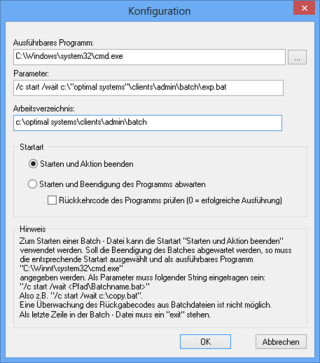
You can select as the start type:
- Start program and end action
The external program will be started and the action immediately ended; the action sequence will be continued.
- Start program and wait for program to end
The action will end if the external process is no longer running; the action sequence will continue.
- Check return code of program
The action will end as soon as the external program ends. If the external program ended with an error, the 'Action sequence' action will also report an error. If the action sequence is carried out with the option Only execute actions 2 to n if the predecessor was successful ticked, the action sequence will be canceled.
Batch Files
You can also start batch files via using the 'Start external applications from the command line'.
Enter 'exit' into the last line of the batch file.
If you do not want to wait for the batch file to end, insert the path and file name into the Executable application field and select the Start application and end action start type.
If you want to wait for the batch file to end, start the batch file via the command line interface. Enter the following into the Executable application field:
C:\WINDOWS\system32\cmd.exe.
The parameters and the batch file (including its path) are entered in the parameter field as follows:
/c start /wait <path\batchname.bat>If directories in paths contain spaces, you must enclose them in double quotation marks.
Select Start application and wait for end of application as the start type.
 areas. Use the toolbar to show all hidden areas at once:
areas. Use the toolbar to show all hidden areas at once:
