'Start' Tab
On the Start tab, you can configure the enaio® startup properties, in particular the login properties.
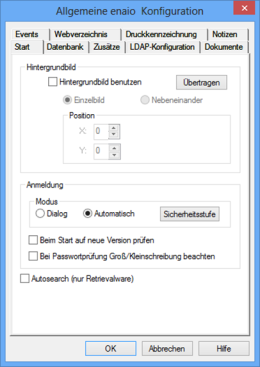
You can add a wallpaper. The wallpaper image must be a bitmap with a maximum of 24 colors available as a JPG, TIFF, or PNG. The color with the RGB value 255,0,255 is transparent.
The Select button will open a file selection dialog to choose wallpaper. The image file will then be copied to the \etc directory of the data directory and named background.bmp, regardless of the file format.
The two options, Single image and Tile horizontally, allow you to customize the view of your wallpaper. In single image mode, you can position the image anywhere on the desktop. Valid position values range from -10; -10 (top left) and 10; 10 (bottom right).
When defining how users log in on enaio® client and related applications, choose between the following options:
- Dialog
Users enter their enaio® user names and enaio® passwords in a login dialog.
If user passwords are managed using an LDAP directory service (see ''LDAP Configuration' Tab'), the user enters their LDAP passwords in the login dialog.
The dialog box is prepopulated with the Windows user name. An entry in the [SYSTEM] section of the as.cfg file in the \etc directory of the data directory can be used to prepopulate the enaio® user name of the last user on the workstation: STORELASTLOGINUSER=1
- Automatic
Users are automatically logged in using their network login, provided their network names correspond to enaio® user names. Otherwise, a login dialog will open.
- Security level
Click the Security level button to open the Configure security level dialog and select whether the application should be closed after three failed logins or whether the user account should also be locked.
All enaio® components can check at launch whether there is a recent version available in the \etc\update directory of the data directory. If so, the new version is copied to the respective directory and will then start. You can get information on updated versions from the consulting and support team.
You can choose whether or not passwords are case-sensitive by ticking or unticking the Activate case-sensitivity checkbox.
After having received an updated version of enaio®, copy it into the respective directory and tick the Check for new version at start checkbox. It is recommended that you disable automatic update after its completion, which is done by starting all components affected by the update once on each workstation.
If you have ticked the Check for new version at start checkbox, it is possible to specify users in the as.cfg file in the \etc directory of the data directory that will be excluded from the automatic update action.
Add the following entry to the [SYSTEM] section:
NOUPDATEUSER=OS user name,OSuser name
When specifying more than one user, use commas to separate them.
It is also possible to specify the users who will be included in the automatic update action, even if the Check for new version at start option is not selected:
UPDATEUSER=OS user name,OS user name
 areas. Use the toolbar to show all hidden areas at once:
areas. Use the toolbar to show all hidden areas at once:
