'Documents' Tab
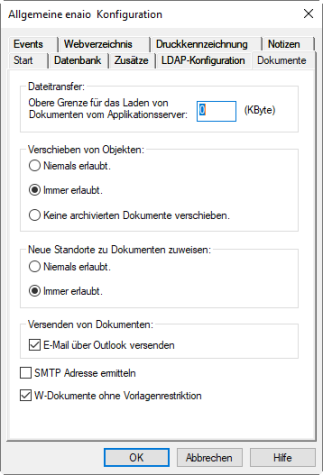
In order to reduce network traffic, specify the upper size limit of files to be uploaded in kilobytes. If users want to open a file which is larger than the specified limit, they will be notified and prompted to confirm this before the file is transferred.
Set the limit to '0' in order to automatically transfer and open all files without requiring any further confirmation on the part of the user.
Every user can additionally set an upper file size limit in the personal settings. This personal user setting is always given priority.
Moving objectsYou can allow or prohibit registers and documents from being moved system-wide, or you can only prohibit the movement of documents that have already been archived.
Enabling the Do not move archived documents option does not prevent archived documents from being moved when moving registers.
A permission only applies for users who have the 'Client: Move objects' system role.
In order to move across cabinets, users will also require the 'Client: Move across cabinets' system role. Registers and archived documents cannot be moved to a different cabinet, and documents can only be moved one at a time. The index data is transferred from fields with the same internal name.
Moved objects and reference documents may cause inconsistencies between locations, index data, and content, for example, when documents are indexed via add-ons.
If moving documents is allowed, documents that are checked out by other users or whose index data is edited by other users can also be moved.
Documents can receive multiple locations within a cabinet. Users need the appropriate system role. You can allow or disallow this feature across the entire system.
This setting refers to the direct creation of further filing locations for documents and does not affect the Copying Folders and Registers.
Sending documentsEnables documents to be sent via e-mail using Microsoft Outlook.
Finding the SMTP Address
The Exchange server's address book uses the sender names to identify e-mail addresses of e-mails that were sent internally and also displays and imports the addresses of e-mails in the inbox.
This process may take a lot of time if an address book is very large.
Documents can be imported via drag and drop. You will need to assign them to a document type. Users can drag-and-drop documents with extensions that are not known via W-template administration and assign them to a W-Document type. The corresponding documents are then opened using the application that is assigned via the operating system settings. This option can be disabled.
Merging Documents
You can allow documents to be merged across the entire system. Two documents are merged in enaio® client by dragging a document onto another using your mouse, while pressing the Ctrl and Shift keys. Both documents must be assigned to the same module. The document which the user has dragged onto another will be moved to the recycle bin, and the associated file will be assigned to the target document.
To enable this function, add the following line to the [System] area of the \etc\as.cfg file located in the data directory:
DnDMerging=1The value '0' turns the function off.
This feature is not described in the enaio® client documentation. Notifies all users if you allow documents to be merged.
Creating Reference Documents
Users need the 'Client: Create reference documents' system role to create reference documents.
When deleting documents for which reference documents have been created, a confirmation dialog can be activated which informs the user and allows them to list the reference documents.
To enable this function, add the following line to the [System] area of the \etc\as.cfg file located in the data directory:
MUSTCHECKLINKEDDOCUMENTS=1The value '0' turns the function off.
Copying Folders and Registers
The Create copy function for folders and registers allows you to create a new object which is indexed with the original object's data. Contents of the original object will not be copied, meaning the objects created in this way are empty.
This function can be turned off:
To do so, add the following line to the [System] area of the \etc\as.cfg file of the data directory:
COPYREGISTER=0The value '1' turns the function back on.
This setting has no effect on the Create copy function for documents. The copying of registers and their contents using the mouse and Ctrl key can still be performed and, if necessary, further filing locations can be created for documents.
Deleting Documents with Variants
If a document with variant administration is deleted from a hit list or a location in enaio® client, the results will vary based on the status of the document:
- If the active document is the original, all documents in variant administration will be deleted.
- If the active document is a variant, this variant as well as all sub-variants will be deleted and the original becomes the active variant.
Since the variant status of a document in the hit list or location is not shown, the consequence of deleting the document is not immediately recognizable for the user; this functionality can be turned off throughout the entire system. As a result, the document and all documents in variant administration will always be deleted.
To do so, you will need to add the following entry to the \etc\as.cfg configuration file of the data directory:
[SYSTEM]DELETEVARIANTMODE=1
The value '0' reverts to the previous behavior.
The original document cannot be deleted from variant administration as long as variants exist.
Moving Across Cabinets
Users can move several documents of the same document type to another cabinet. If there are several document types in this cabinet to which the documents can be assigned, one of these document types can be selected. If there are index data fields with the same internal name, the data is transferred from these fields. Index data of fields that cannot be assigned to other fields with the same internal names are lost and cannot be recovered. Mandatory fields and key fields are not verified, and events are not executed.
If a user moves a single document to another cabinet, the index data form is opened after it is moved. If indexing is canceled, the move is not undone. Canceling indexing can lead to inconsistent data, for example, from unpopulated mandatory fields.
You can switch off the function to move several documents simultaneously and opening the index data form when moving a single document.
To do so, you will need to add the following entry to the \etc\as.cfg file of the data directory:
[CLIENT]ALLOWONLYONEDOCMOVE=1
OPENDATASHEETIFONEDOCMOVE=0
Sharing documents
Documents can be shared in enaio® client with users who have no or limited access rights. Shares are temporary. The access rights that have been granted are specified. The 'Delete object' right and annotations are excluded from sharing.
Sharing functions are activated system-wide in enaio® enterprise-manager via the parameter 'Shares active' (see 'Security'). A maximum duration for shares is also specified.
Users require the corresponding system roles:
- Client: Share documents
Users can share documents and edit and remove their own shares.
- Client: Manage sharing options
Users can remove other users' shares. They will need the 'Show index data' access right to do so.
If a user is editing a shared document, the user can complete their edits even after the share has expired or been removed.
In the case of shared documents, enaio® data-transfer cannot be used to transfer data.
Quality Setting for Imported Images
If users import JPEG images into enaio® client via the image module from the file system, the images will be checked and the original file imported.
If imported images are converted, e.g., color JPEG images for the grayscale module are converted to grayscale images, these images are then stored with a default value for compression. You can define the compression value with an entry in the \etc\as.cfg configuration file of the data directory.
[SYSTEM]JPEGQUALI=value
You can enter a value between '2' for maximum quality and '100' for maximum compression.
The default value is '20'.
Default Settings for Portfolios
Documents can be arranged in portfolios. The dialog for creating portfolios is shown preset to 'Public portfolio.' This preset can be changed system-wide by adding an entry to the as.cfg configuration file located in the \etc directory of the data directory:
SETNEWPORTFOLIOPUBLIC = 0
 areas. Use the toolbar to show all hidden areas at once:
areas. Use the toolbar to show all hidden areas at once:
